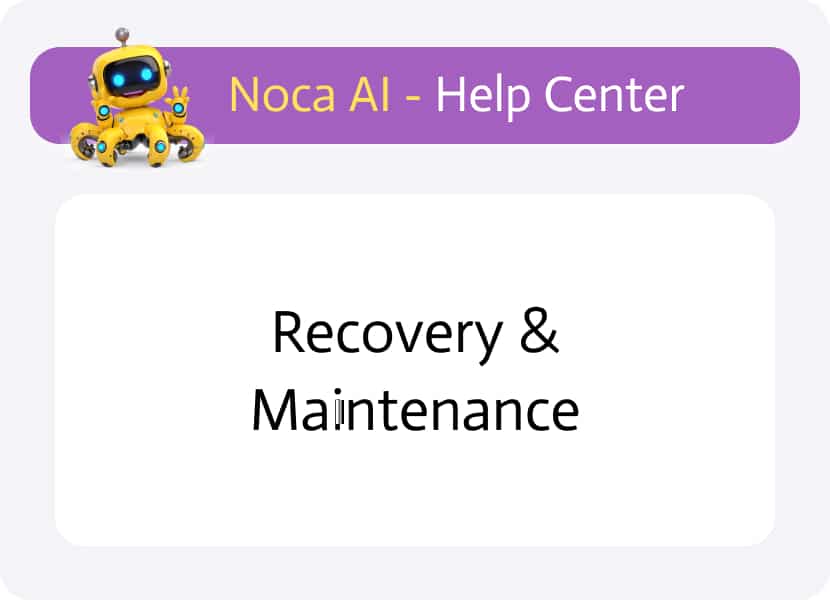
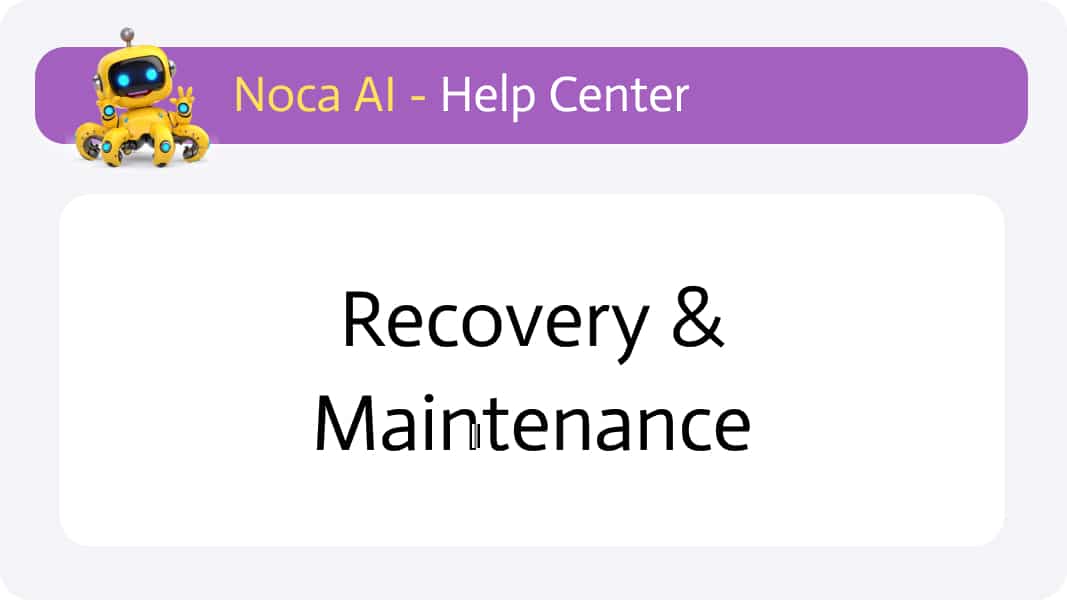
Recovery & Maintenance
A central place to view, recover, or permanently delete any flows and web apps you’ve archived. You now have full visibility into every flow and web app you’ve archived—and the power to bring them back or delete them forever.
Watch & Learn
Overview
When you no longer need a flow or web app, you can archive it—removing it from your My Flows or My Web Apps lists without immediately deleting it. Everything you archive lands in the Recovery & Maintenance table, where you can:
- Recover it back to your active list
- Delete permanently if you’re sure you no longer need it
Tip: Archiving a live (published) flow or web app immediately takes it offline. Recovering it will restore its configuration but not its live status—you’ll need to publish it again.
Where to Access
Navigate to:
Left Drawer Menu > Account > Recovery & Maintenance
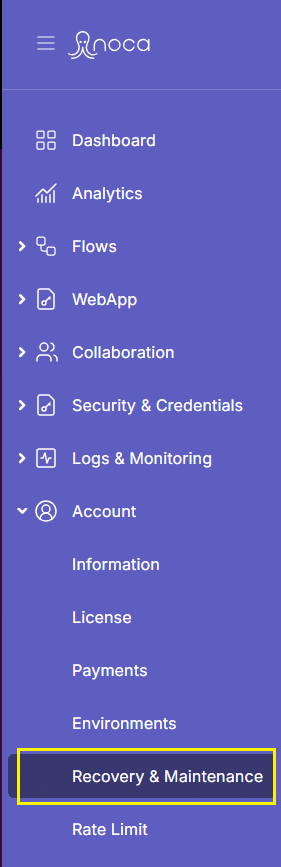
Screen Structure
Header
- Breadcrumb: shows your path (e.g. Account / Recovery & Maintenance)
- Search box: filter archived items by name or summary
Main Section
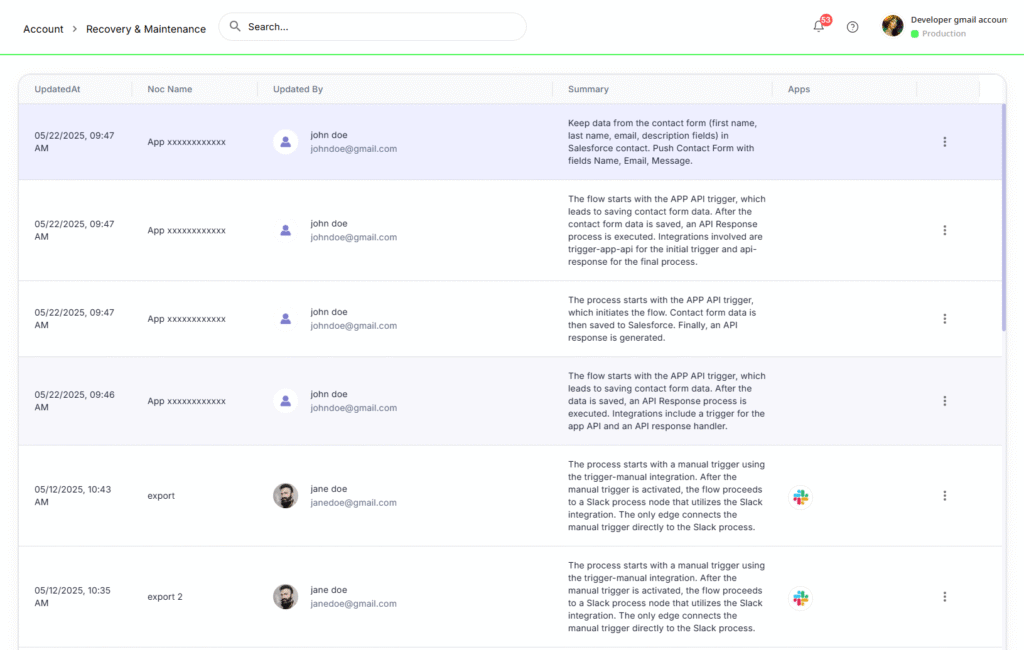
A table of all archived flows and web apps:
Updated At
Date & time when the item was archived
Noc Name
Flow name or Web App ID
Updated By
User avatar, name, and email of who archived it
Summary
The description or purpose you entered when creating the flow/web app
Apps
List of connected applications or services used by the flow/web app (e.g. “Salesforce, S3”)
Actions
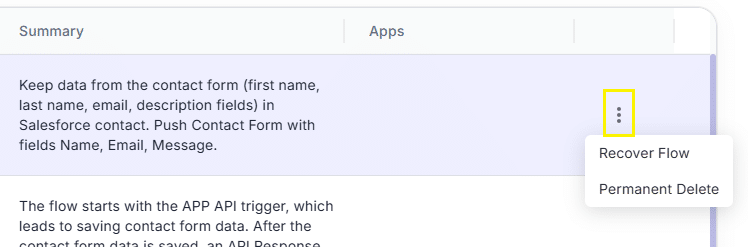
Kebab menu with:
• Recover flow/web app
• Delete permanently
Managing Archived Items
There are two actions you can take in regards to each recovery table row:
- Recover
Moves the flow/web app back to My Flows/My Web Apps list. Does not automatically publish it—use the Publish button to make it live again. - Delete permanently
Erases the item and all its history—you will not be able to recover it afterward.
To preform either action:
In Recovery & Maintenance, locate the row and click its kebab menu.
Choose Recover or Delete permanently
Confirm in the modal that appears.
Important Notes
Going offline:
Archiving a published flow or web app immediately takes it offline.
Re-publishing:
After you recover an archived item, open it and click Publish (or Go Live) to restore its live status
Audit trail:
All archive and recovery events are recorded under Account Logs for compliance and troubleshooting.
Archiving a Flow or Web App
Following are steps to archive a Flow or Web App
Go to My Flows (or My Web Apps) in the left drawer.
In the table row of the item you want to remove, click the ••• (kebab) menu.
Select Archive.
The item immediately disappears from My Flows/My Web Apps and appears in Recovery & Maintenance.