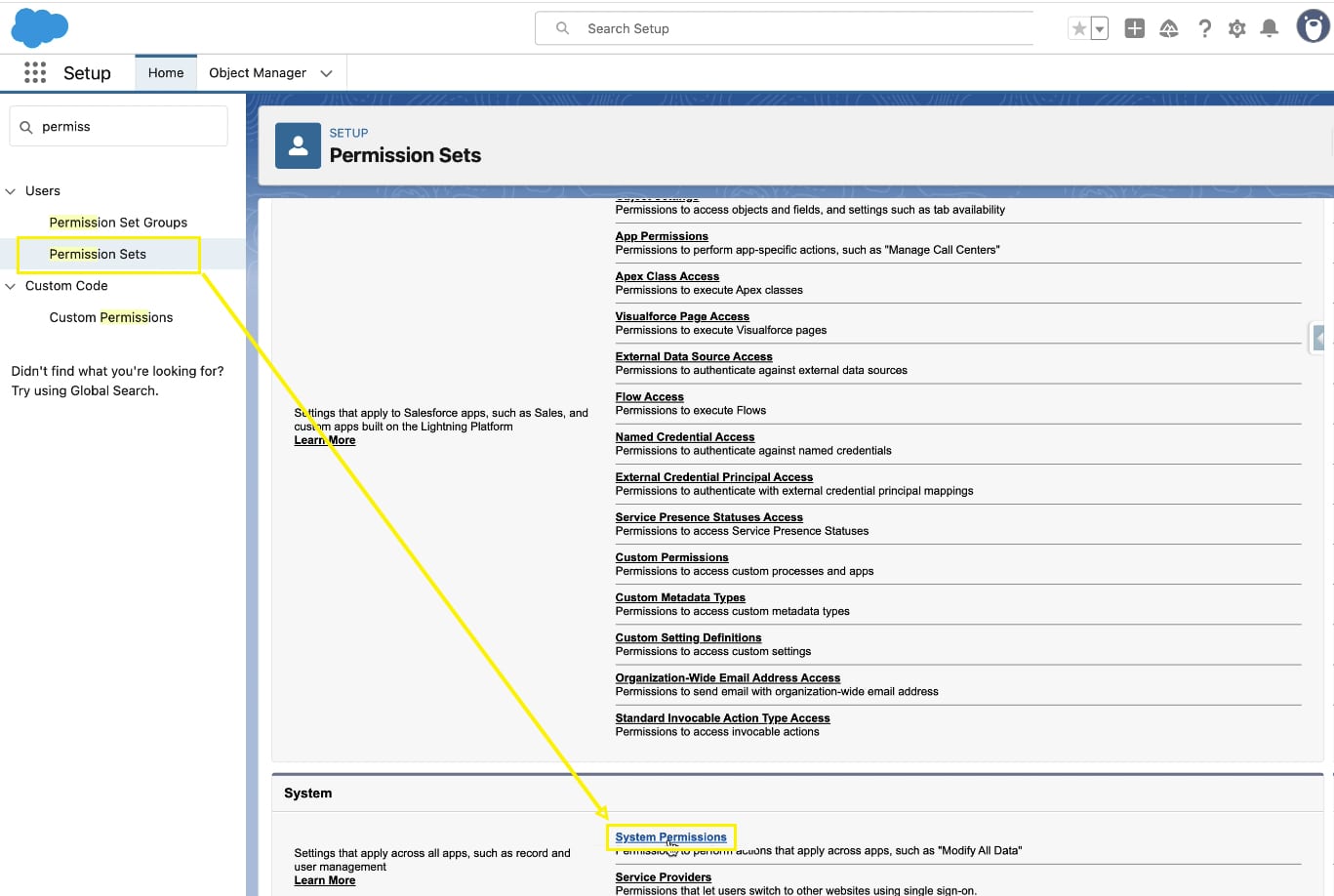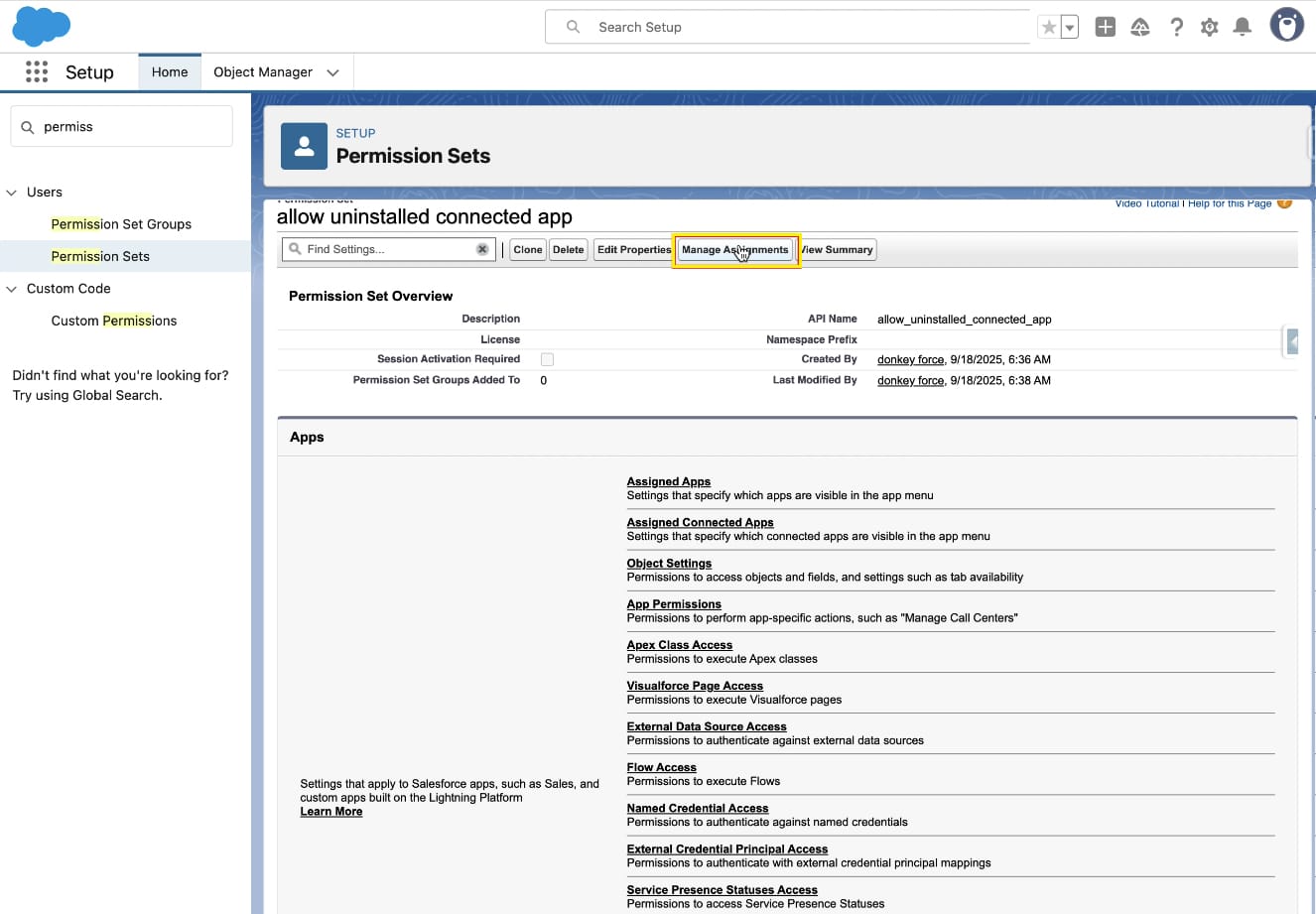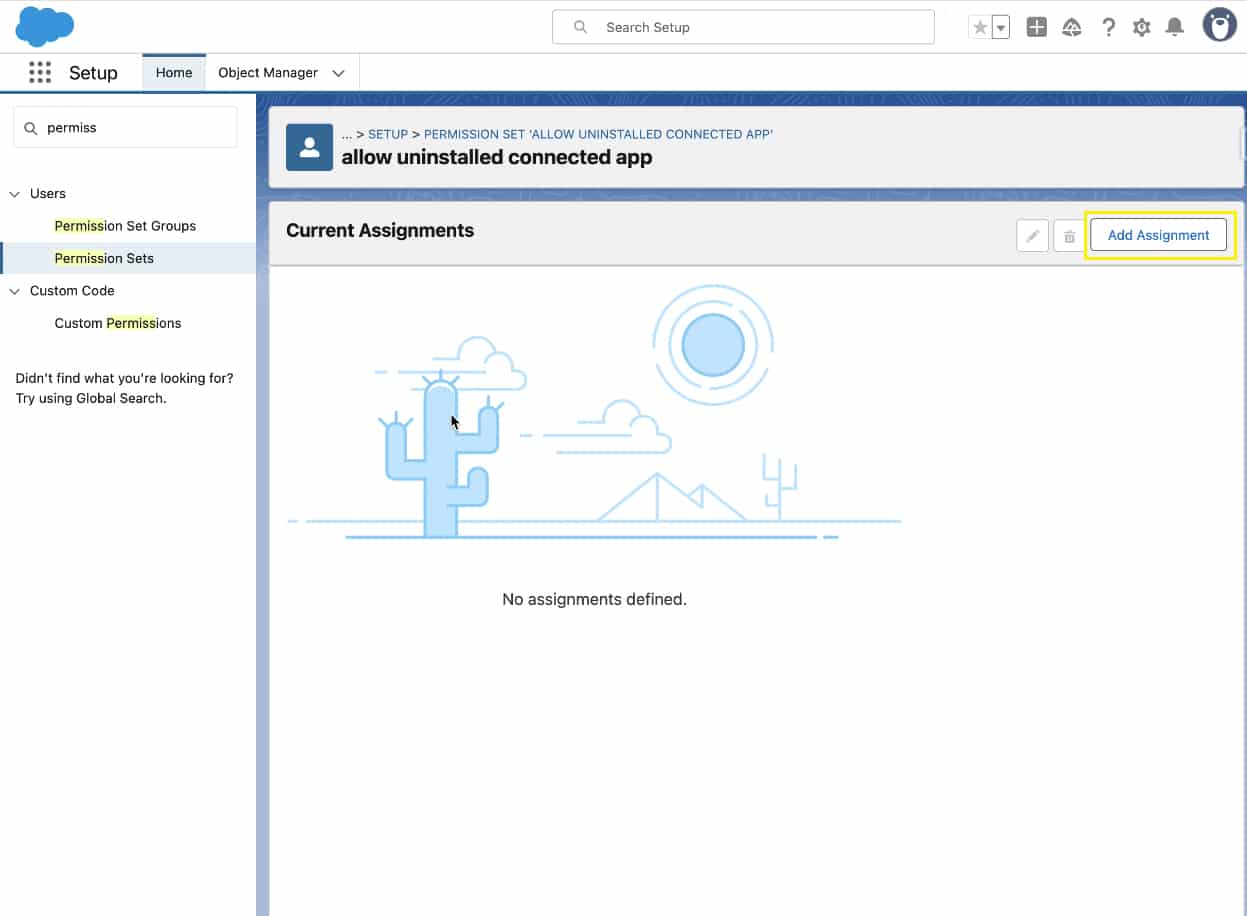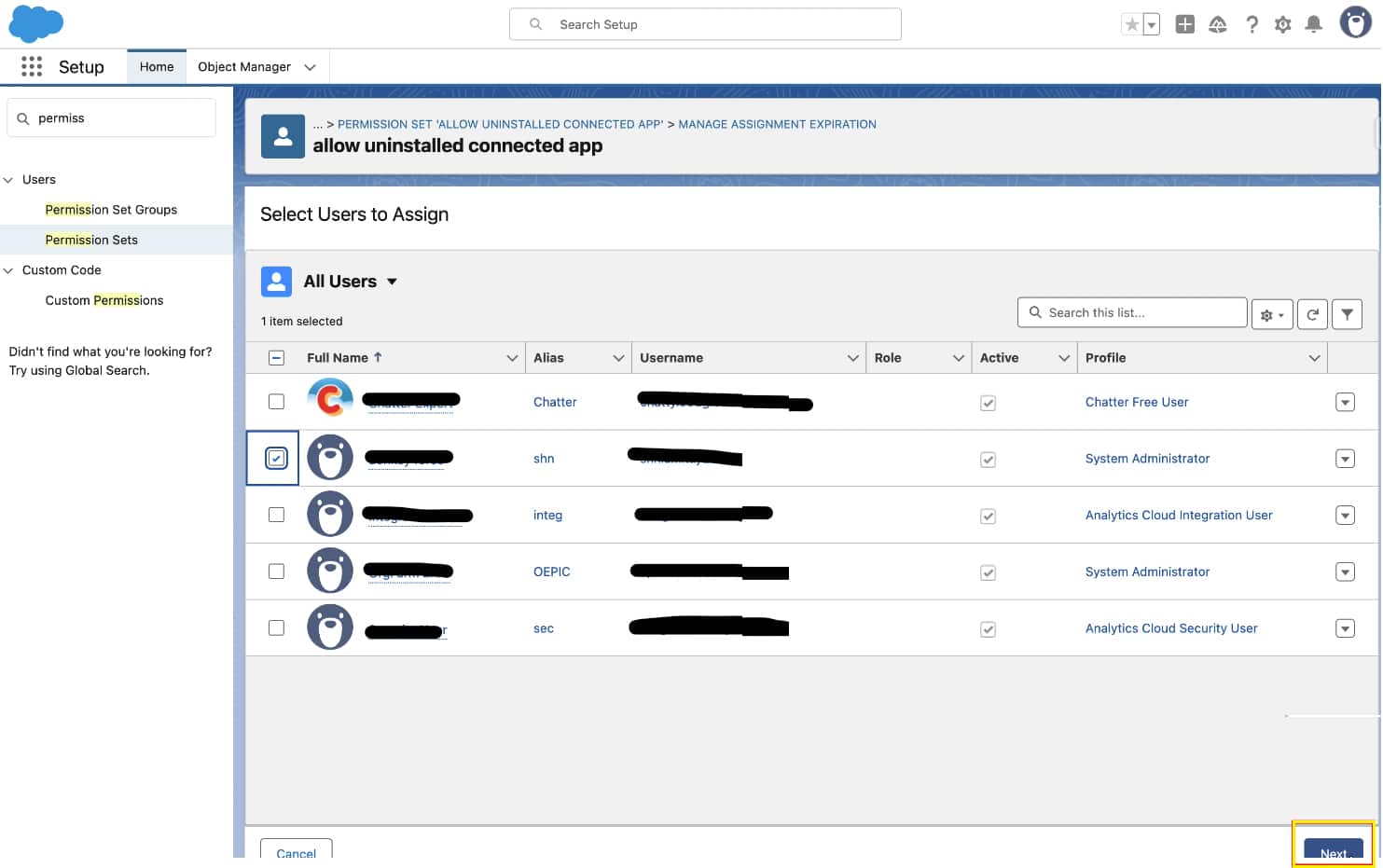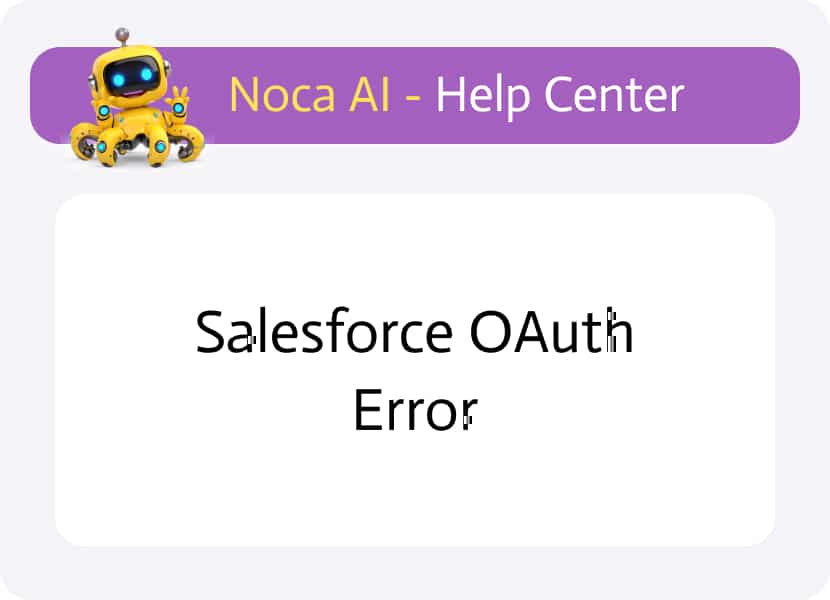
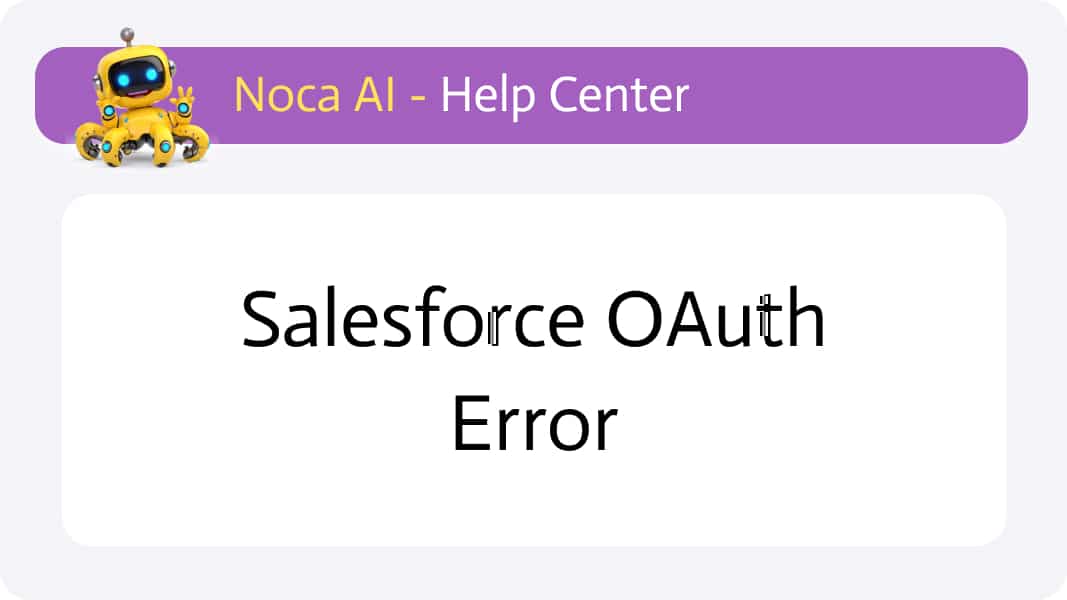
Salesforce OAuth Error
If you encounter an OAuth error while connecting Salesforce to another application (such as Noca AI), it usually means your connected app isn’t installed, or the necessary permissions haven’t been set up for your user.
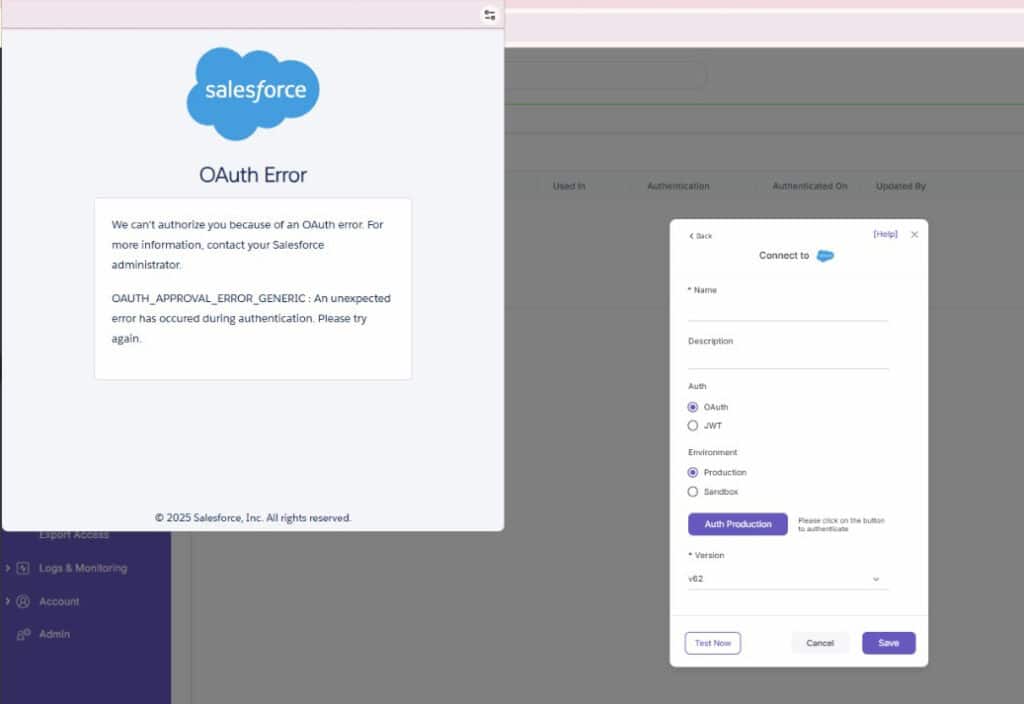
Follow these steps to resolve the issue:
Check Connected Apps OAuth Usage
1
Make sure Noca AI is Connected
- Login to your Salesforce account.
- Go to Setup → Connected Apps OAuth Usage.
- Look for the Noca AI connected app.
- If it is not installed, press Install and complete the process.
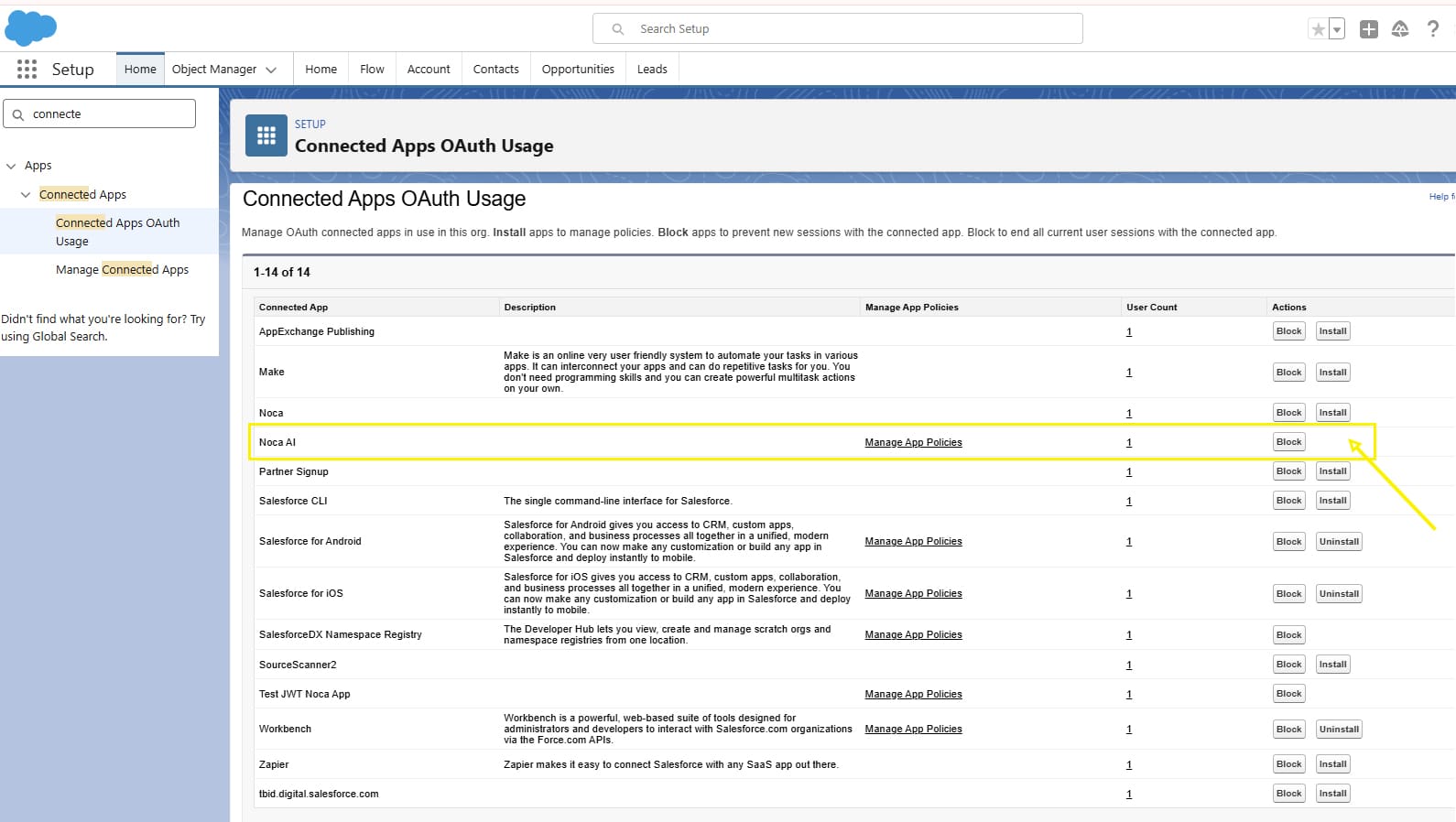
2
Add Permission for Uninstalled Connected Apps
- If Noca AI does not appear in the Connected Apps list, go to Permission Sets.
- Select the relevant permission set (such as System Permissions or another set you use).
3
Approve Uninstalled Connected Apps
- In the chosen Permission Set, click Edit.
- Find Approve Uninstalled Connected Apps and check the box.
- Save your changes.
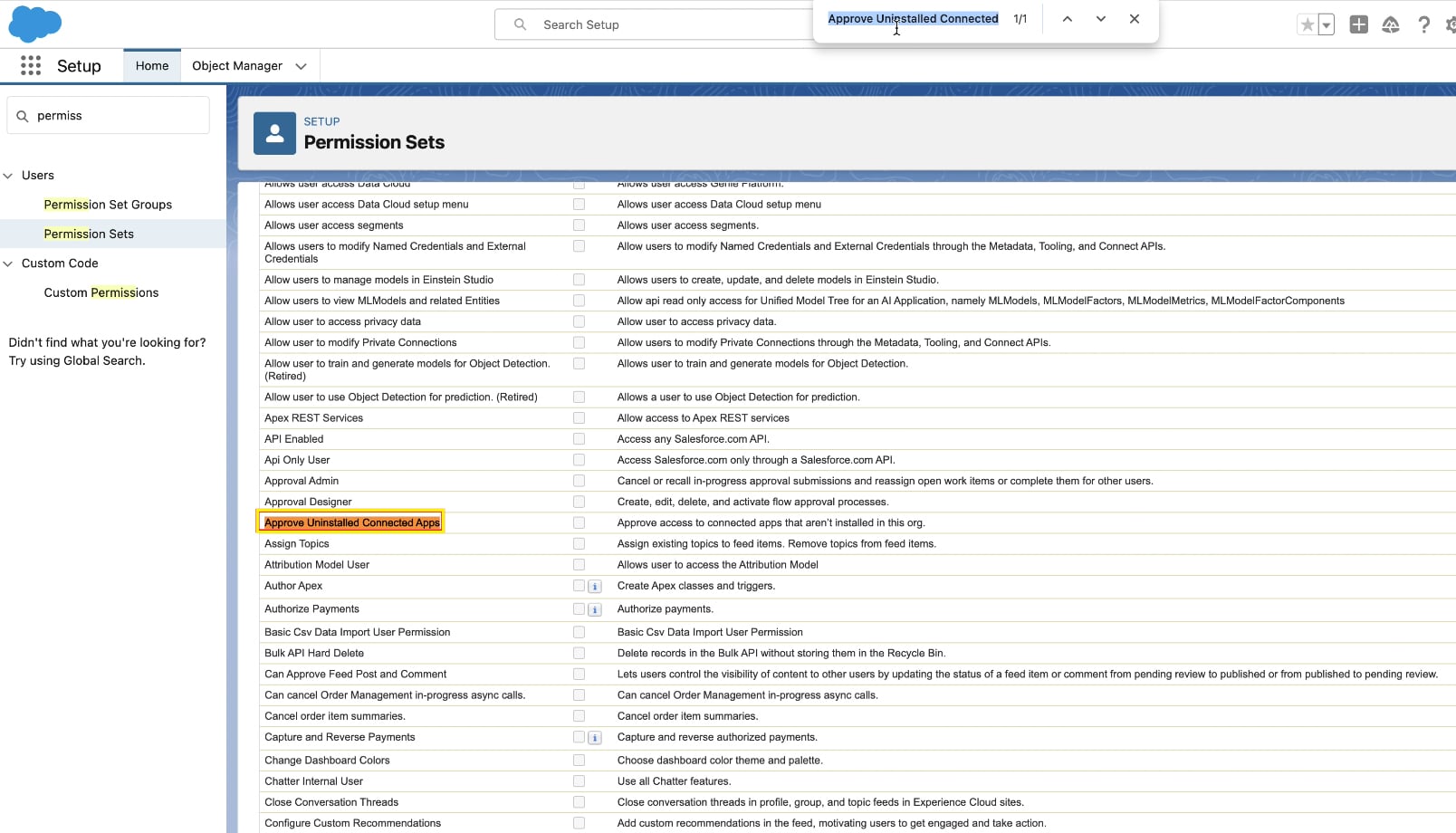
4
Assign the Permission Set to Your User
- Assign the Permission Set to the user you are using to connect to Noca.
- Click Add Assignment.
- Choose the user you want to use for the connection and click Next
After completing these steps, try connecting again. The OAuth error should now be resolved. If you still experience issues, double-check that the connected app is installed and the correct user has the appropriate permissions.
Back to top