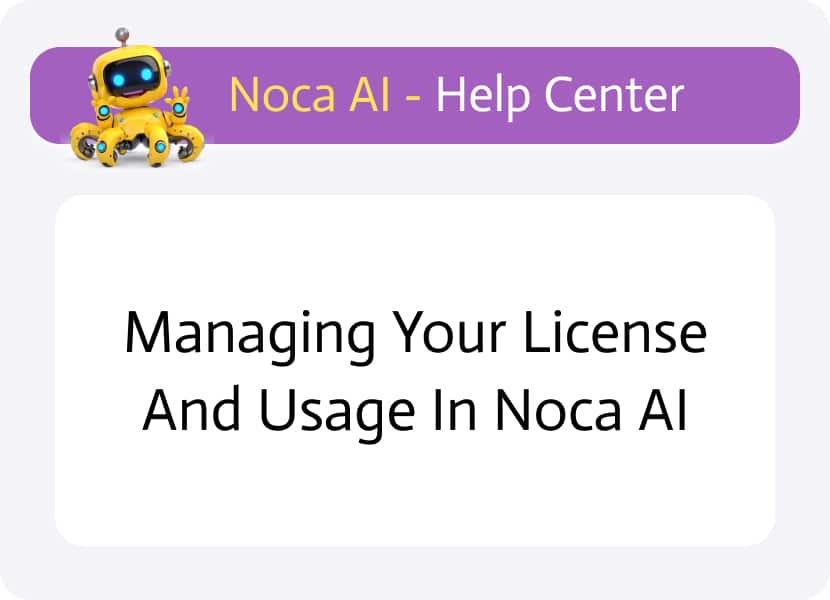
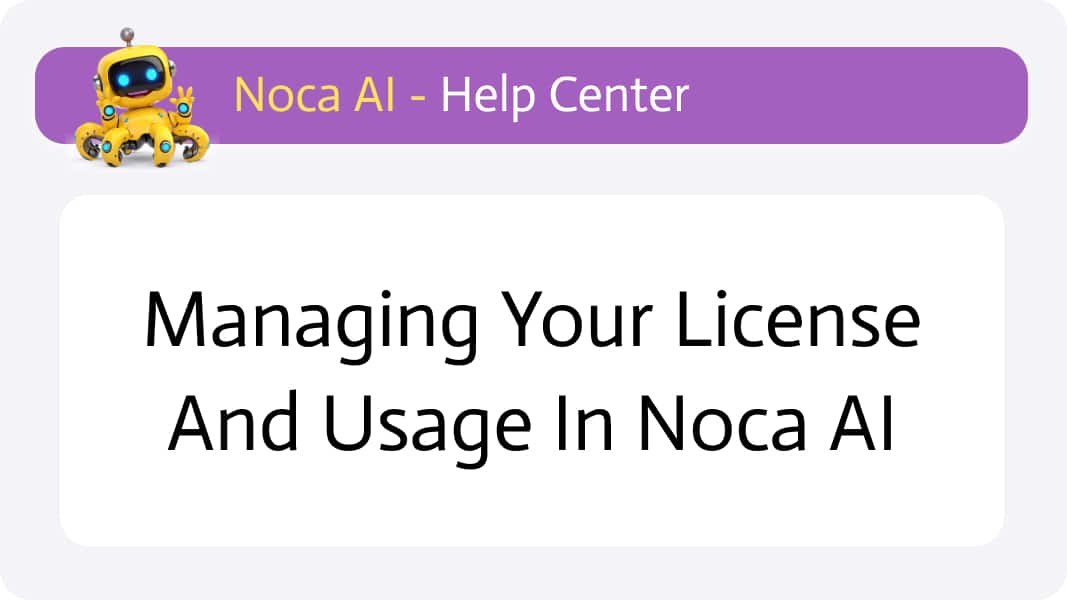
Managing Your License and Usage in Noca AI
The License screen provides a clear overview of your subscription plan and current usage metrics.
From here, you can monitor how much of your plan’s resources you’ve consumed, understand your billing cycle, and upgrade your plan when needed — all in one place.
This helps ensure you’re always aware of your resource limits and can scale your subscription smoothly as your needs grow.
Watch & Learn
Where to Access License Information
Navigate to:
Left Drawer Menu > Account > License
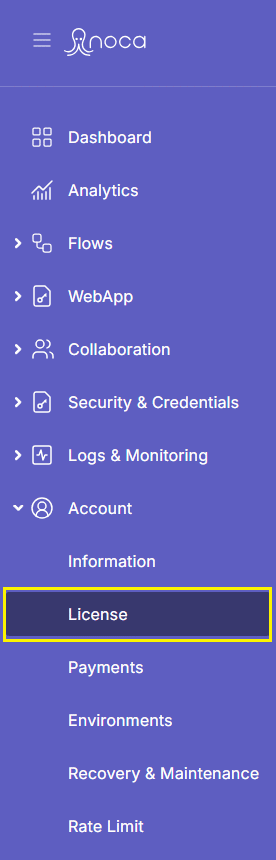
License Screen Overview
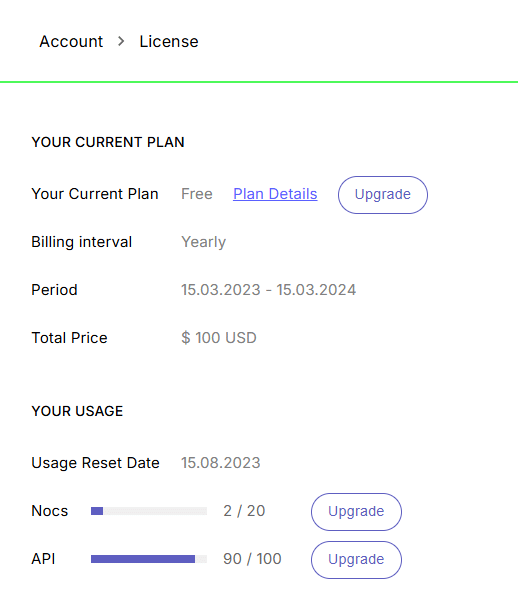
The License screen is divided into two key sections:
Your Current Plan
Plan Name
Displays the current plan you’re on, with a link to view detailed plan features
Upgrade Button
Quickly access upgrade options to move to a higher-tier plan if needed
Billing Interval
Shows your subscription cycle (e.g., Yearly)
Period
Indicates the start and end dates of your current billing period
Total Price
Displays the total cost for this billing period (in USD)
Your Usage
This section helps you track your resource consumption against your plan’s limits:
Usage Reset Date
Indicates when your usage counters will reset
Nocs (Flows)
A progress bar (gray background for total quota, purple for used) showing how many flows (Nocs) you’ve used out of your total quota
- Includes an Upgrade button if you’re nearing your limit
API Calls
Similar progress bar for API usage, showing how many API interactions you’ve consumed.
- Includes an Upgrade button if needed
API Calls
Similar progress bar for API usage, showing how many API interactions you’ve consumed
🧠 Tip: Monitoring these metrics helps prevent service interruptions and ensures your AI automations continue running smoothly.