Log in to Noca AI and take control of your workflows.
Secure access made simple—follow these steps to get started.


How to Sign In to Noca AI
You can log in to Noca AI using your email address or your Google account.Follow the steps below based on your preferred method.
Watch & Learn
Step-by-Step Instructions:
Option 1: Sign in with Email
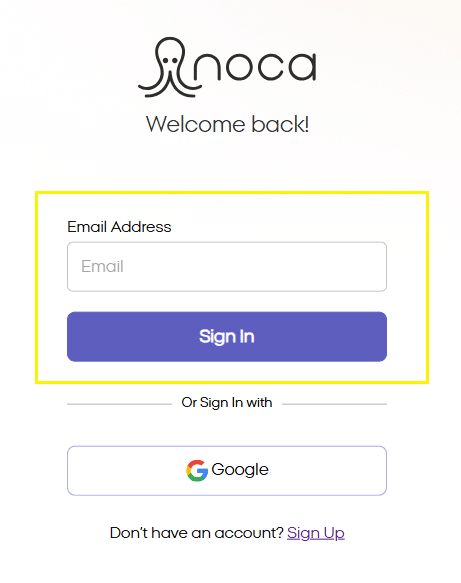
1
Enter your Email Address
On the Sign In screen, type the email address associated with your Noca AI account.
2
Click the “Sign In” Button
A one-time authentication code will be sent to your email inbox.
3
Check Your Inbox
Look for an email with the subject:
“Login Email With Access Code”
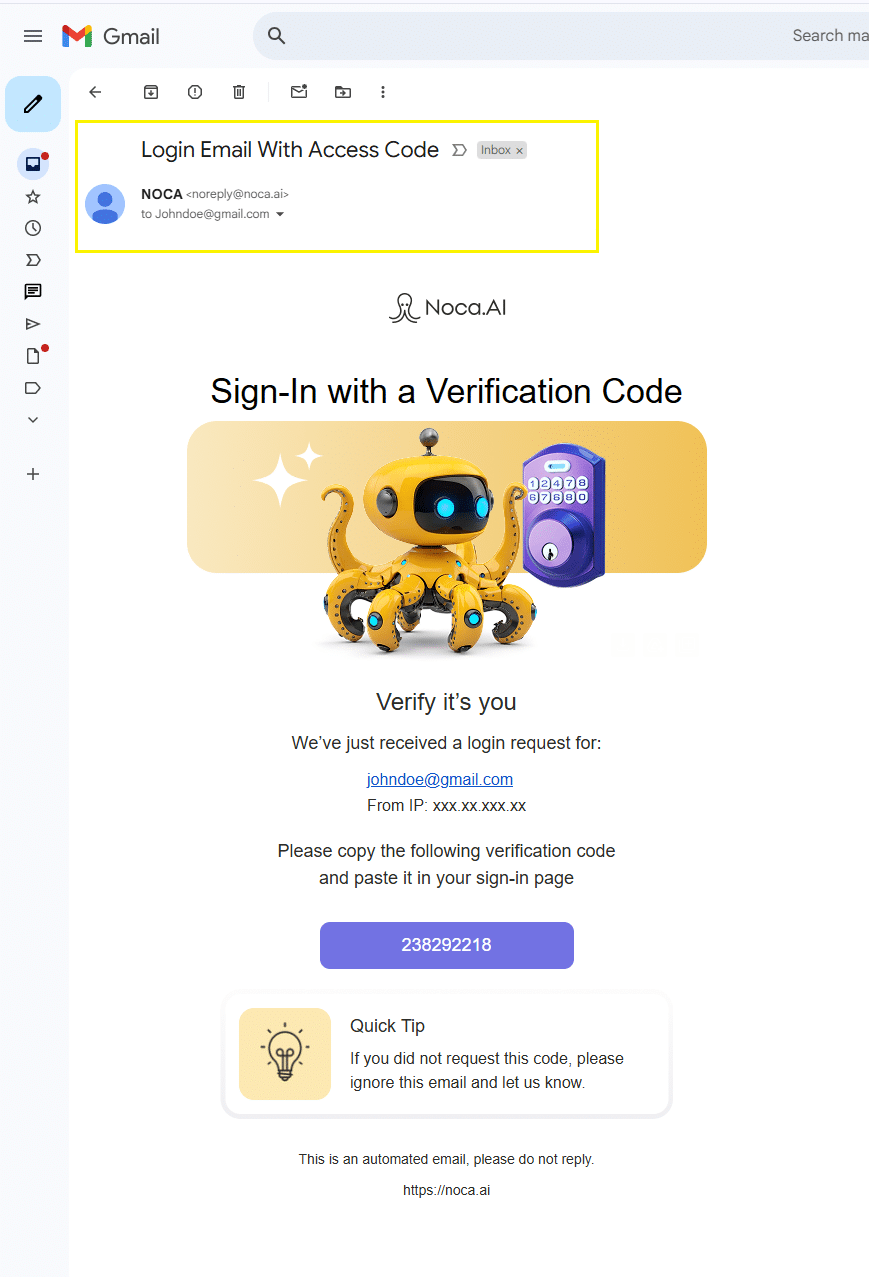
4
Copy the Code from the Email
It’s a 9-digit authentication code — copy it.
5
On the “Verify Your Identity” screen, paste or type the code.
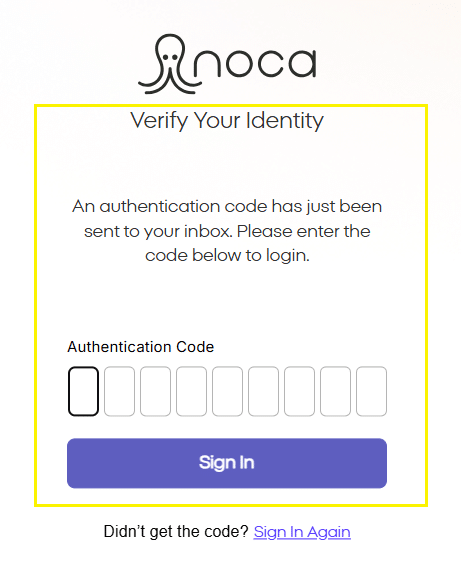
6
Click “Sign In” Button
7
Account Selection
If you have access to multiple accounts you’ll be required to choose one from the “Accounts” dropdown:
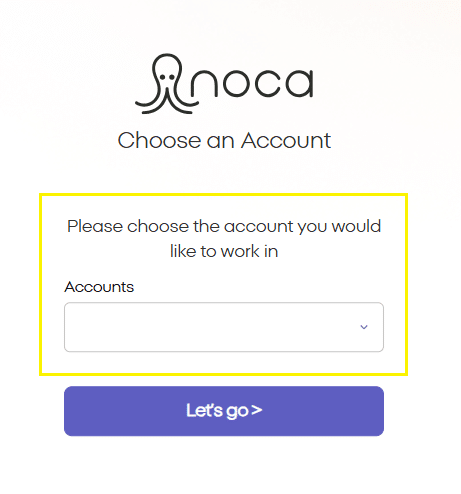
8
Select the Account You Want to Work In
If you only have access to one account, this step is skipped automatically.
9
Environment Selection
If you have access to multiple environments you’ll be required to choose one from the “Environments” dropdown:
Production
Sandbox
Test, etc.
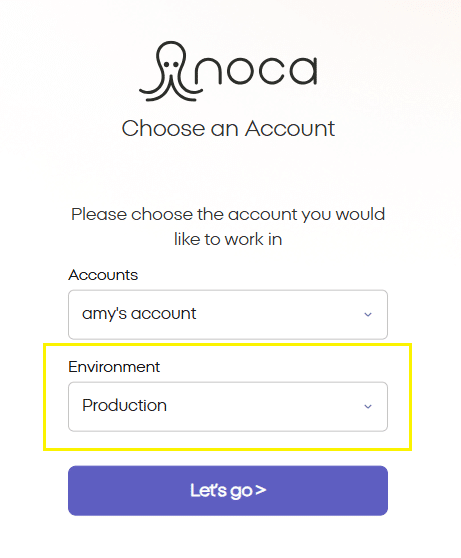
10
Click the “Let’s Go” Button
You’ll be redirected to the dashboard of the selected account and environment — ready to work!
Option 2: Sign in with Google
1
Click the “Continue with Google” button.
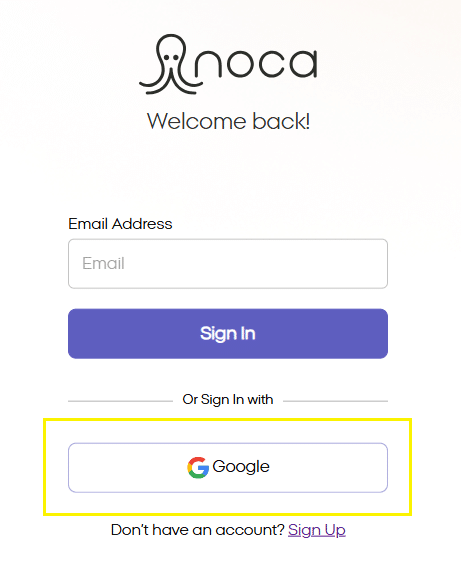
2
Choose your Google account.
3
If applicable, complete the Account and Environment selection steps (same as above).
Don’t Have an Account?
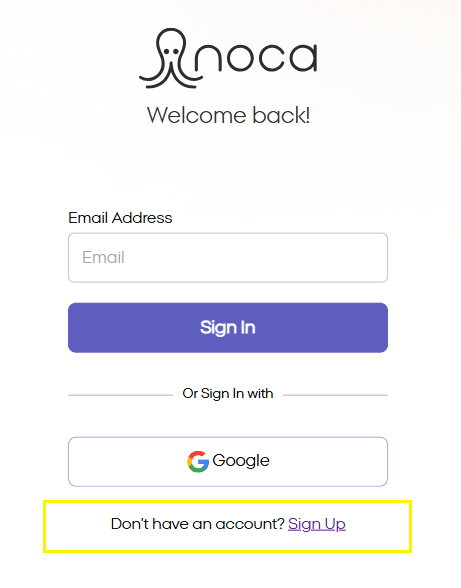
Click the link at the bottom of the screen:
“Don’t have an account? Sign Up”
to create your Noca AI account.
Already have an account?
Click the link at the bottom that says: “Already have an account?”
It will take you to the Sign In page.
Troubleshooting
I didn’t receive the login code
- Check your spam folder.
- Make sure you’re using the correct email address.
- Click the “Resend Code” link on the verification screen.
My login code expired
- Codes are time-sensitive. Click “Resend Code” to get a new one and try again immediately.
I’m stuck on the account selection screen
- If you’re not seeing any accounts, it’s possible your email isn’t linked to any active accounts.
- Contact the admin of the company account you should have access to.
I clicked “Let’s Go” but nothing happens
- Try refreshing the page or clearing your browser cache.
- If the issue persists, contact support with a screenshot.
FAQs
Can I log in from multiple devices?
Yes! You can log in from any supported browser or device using your email and authentication code or Google.
Can I switch between accounts after logging in?
Yes. You can switch accounts from the account dropdown inside the dashboard at any time.
What if I want to change my login method to Google or email?
You can log out and use the alternative method at the login screen. Your data remains the same across methods as long as the email matches.
Is there a “Remember Me” option?
For security reasons, Noca AI uses short-lived authentication codes instead of persistent logins. You may need to verify again after a period of inactivity.
Feedback
Was this article helpful?
Back to top