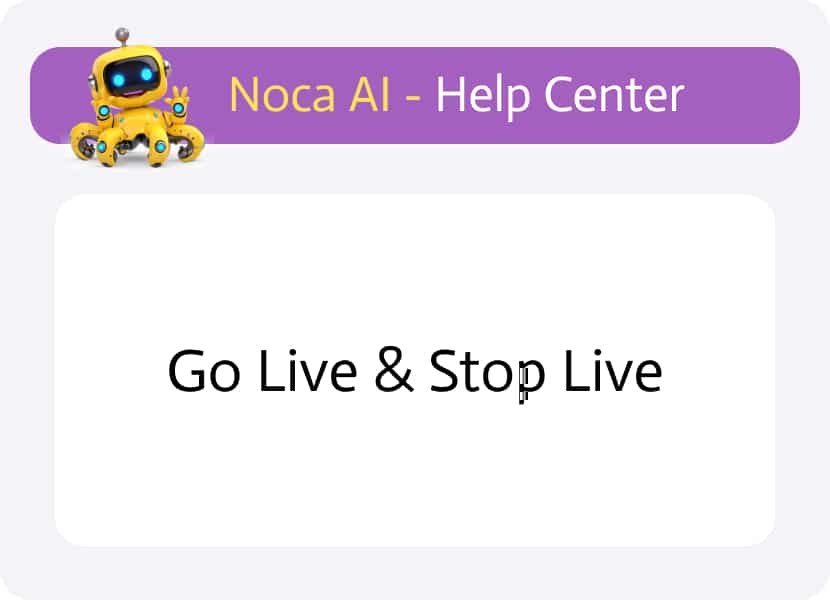
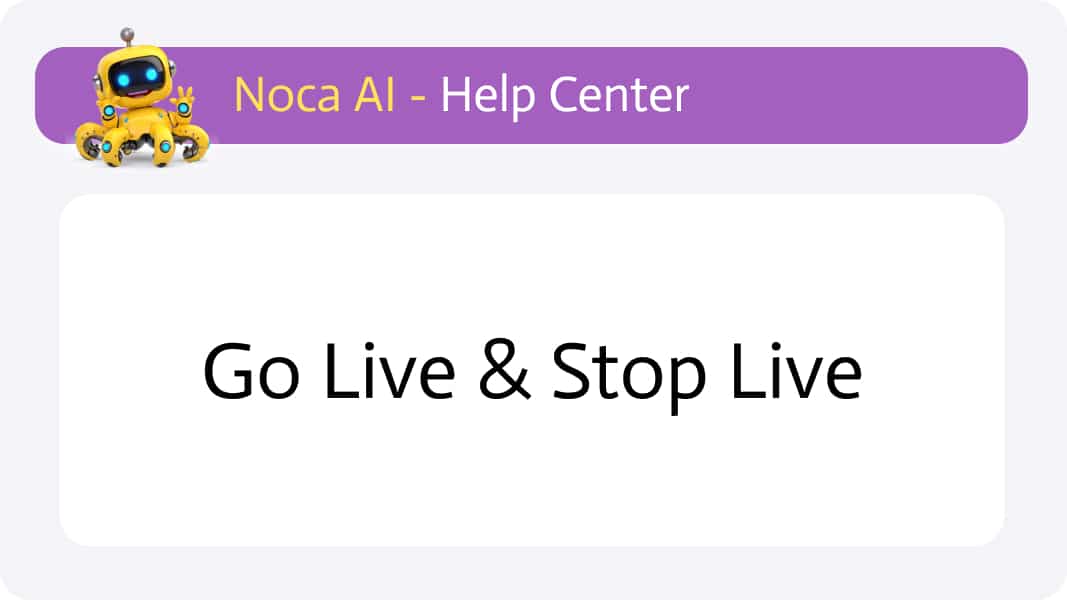
Go Live & Stop Live
Watch & Learn
Where to Go-Live?
Navigate to:
Left Drawer Menu > Flows > Form Builder
Publishing Your Flow with Go Live
When your flow is ready for production all you have to do is publish it.
1
Click on the “Versions” icon in the builder header strip

2
Head to the yellow Current strip in the versions modal

3
Click Go Live to publish whatever state is marked as “Current.”

4
If you need to publish an older version, first Promote it to “Current” from the version row’s kebab menu
This is because you can only go live from the “Current” strip.
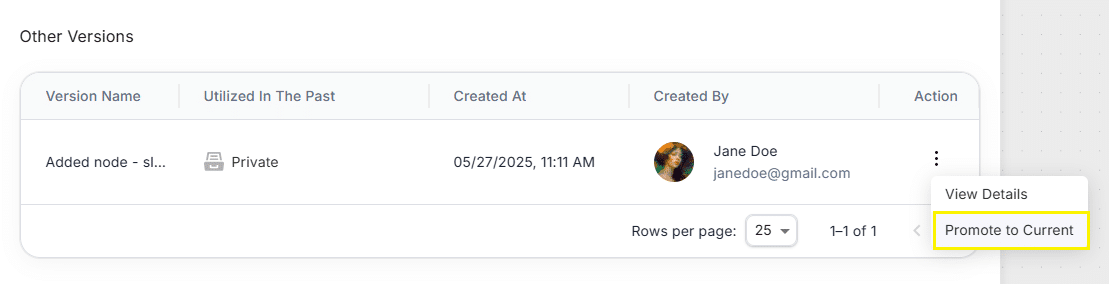
Taking Your Flow Offline with Stop Live
To retire a live flow without deleting it:
1
Open the Versions modal.
2
Find the green Live Now strip.
3
Click the kebab menu on that strip and select Stop Live.
The flow will remain saved as a version but will no longer be active in production.

Please note that you can also Go Live or Stop Live from the link next to the flow name in the flow builder header.

Continuing Work on a Live Flow
You can keep editing your flow even after it’s live
Every autosave or manual save updates the Current canvas—but does not alter the published version
The live version stays frozen until you explicitly go live again
Automatic Versioning & Rollback
- Hitting Go Live does double duty: it publishes your Current flow and automatically saves it as a new version.
- If you ever need to undo a change, simply open Versions, locate the snapshot you want, and either Promote to Current or go live right from that strip.
By using Go Live and Stop Live alongside your named versions, you maintain full control over exactly which flows are running in production—and you always have clean rollback points at your fingertips.
Back to top