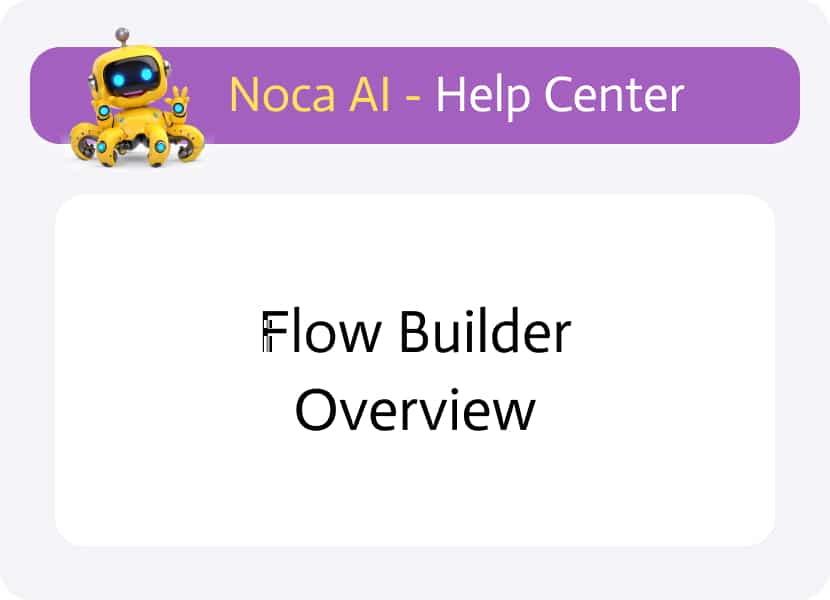
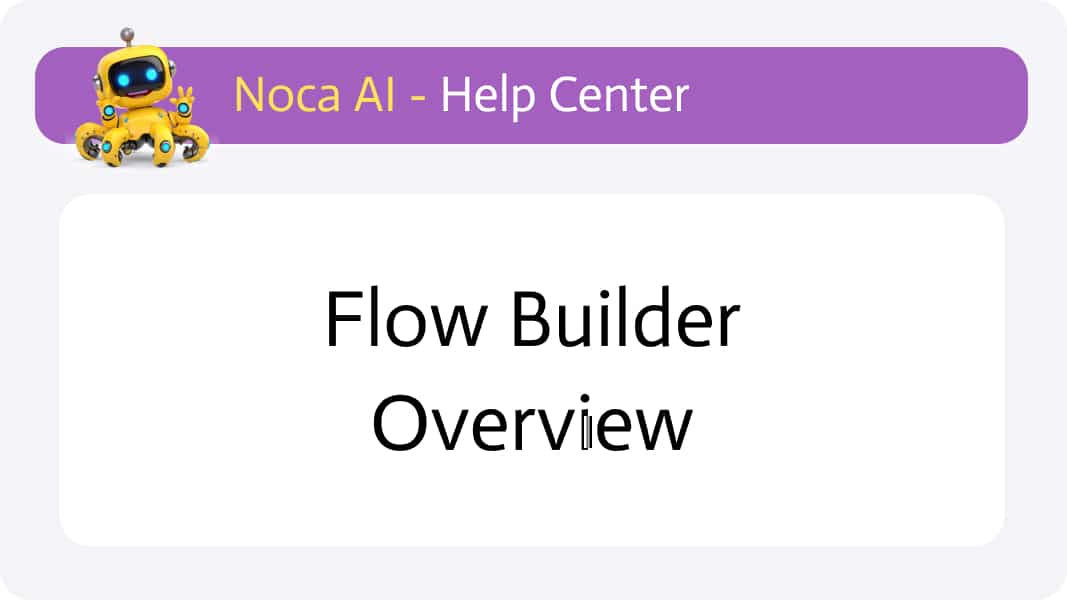
Flow Builder Overview
The AI Flow Builder is the heart of Noca AI — where automations come to life.
Whether you’re creating flows manually or generating them with AI using prompts, this is where the logic, systems, and steps come together to orchestrate seamless workflows across your tools and apps.
This article provides a high-level overview of the Flow Builder’s structure, main tools, and canvas functionality.
Watch & Learn
What Is the Flow Builder?
The Flow Builder is Noca AI’s main visual workspace for:
- Designing automation logic
- Connecting apps and data sources
- Controlling flow execution and behavior
- Reviewing test results and debugging
You can start from scratch or let Noca AI generate flows based on natural language prompts — and then use the Flow Builder to refine and enhance them.
Flow Builder Layout & Structure
The Flow Builder maintains the familiar layout seen across Noca AI, with a few specialized tools designed for creating and managing flows.
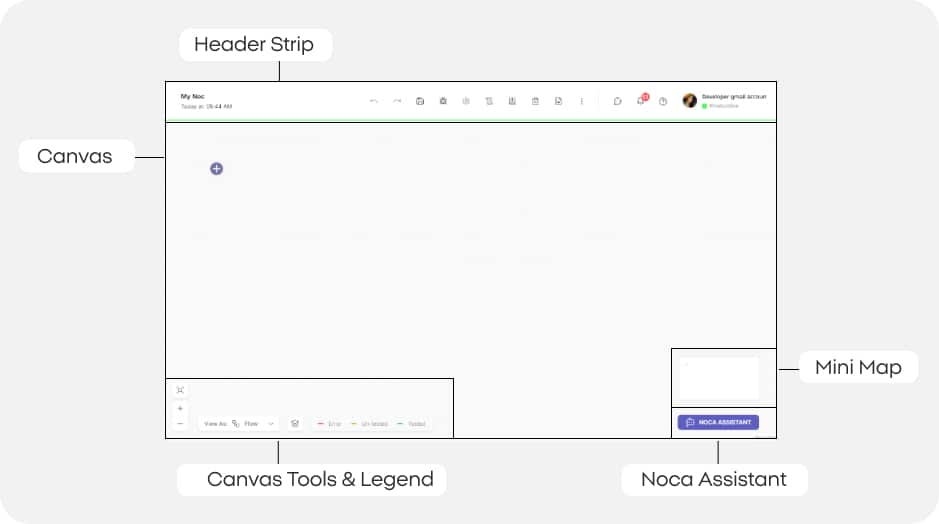
Header Strip
At the very top of the builder, you’ll find:
Site Logo and Hamburger Icon
Toggle the left drawer menu open or closed (by default, the drawer stays closed here to give you more space on the canvas).
Action Icons – Key tools for working with your flow:
- Undo / Redo
- Save
- Run
- Settings
- Logs
- Versions
- Delete
- Add New Step
Kebab Menu (⋮) – Contains additional flow actions:
- Open
- Duplicate
- Tasks
- Security
- Variables
- Export
These controls allow you to build, manage, test, track, and secure your flows — all from a single, convenient toolbar.
Canvas & Interaction
The canvas is your primary workspace, where you visually build and arrange your flows.
- When you open a new flow, a ➕ icon appears at the center of the canvas.
- A startup modal automatically opens to help you begin creating your flow right away.
You can easily interact with the canvas by:
- Zooming in and out using your mouse wheel or the + / – icons in the lower left corner.
- Navigating across the canvas by clicking and holding your mouse to drag and move around the workspace.
Canvas Tools & Legend
Located in the bottom left corner of the canvas:
- Zoom Controls – Plus (+), minus (−), and Fit View to center the entire flow within your screen.
- View Mode Dropdown – Switch between different canvas layouts:
- Flow Layout (default)
- Tree View
- Story View
- Layers Icon – Access a multi-select list of visual layers you can toggle on/off to change the flow visibility on canvas, such as Detailed View, Permissions, and more.
- Color Legend – Understand the status of each node based on its border color:
- 🟥 Red – Indicates errors
- 🟨 Yellow – Indicates untested nodes
- 🟩 Green – Indicates successfully tested node
Mini Map (Bottom Right)
In the bottom right corner, a mini map provides a scaled-down view of your entire flow.
- This helps you stay oriented, especially when working with large or complex flows that extend beyond the visible canvas.
- You can click and drag within the mini map to quickly move to different areas of your flow.
Noca Assistant (Bottom Right Corner)
The Noca Assistant button floats in the bottom right corner at all times.
- Clicking it opens a full-height panel on the right side of your screen, giving you access to:
- AI-driven flow building via natural language prompts
- Step-by-step assistance
- Suggestions based on your current activity
- Help and guidance