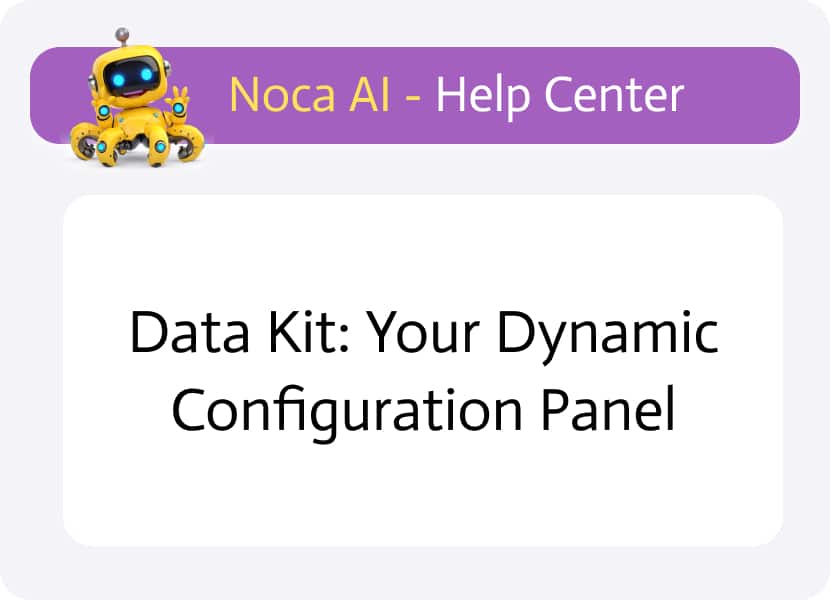
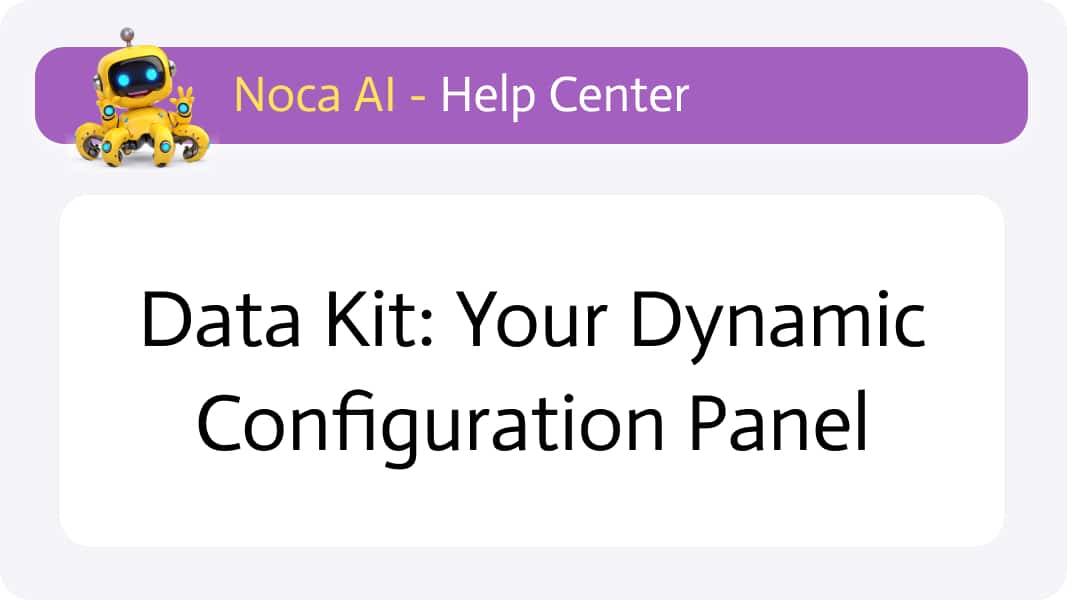
Data Kit: Your Dynamic Configuration Panel
When building flows in Noca AI, each node’s configuration—whether setting API endpoints, mapping fields, defining conditions, or composing messages—often depends on data generated by earlier steps. The Data Kit simplifies this process by surfacing dynamic data directly within your configuration panels.
- Upstream Node Data: Shows only the fields from preceding nodes (e.g., in node 3 you’ll see node 1 and 2 outputs; in node 5 you’ll see nodes 1–4).
- Variables: Includes System, Account, and Flow variables for global or flow-specific values.
By default, the Data Kit appears as an expanded sidebar on the right of your configuration panel (node properties, Add Node modal, etc.). If it’s closed, click the arrow handle to open it. To use any field or variable, simply drag & drop it into inputs that accept dynamic data—usually indicated by a placeholder reading “type or drag fields.” This approach eliminates manual copying and ensures your node always references the latest values.
Opening & Closing the Data Kit
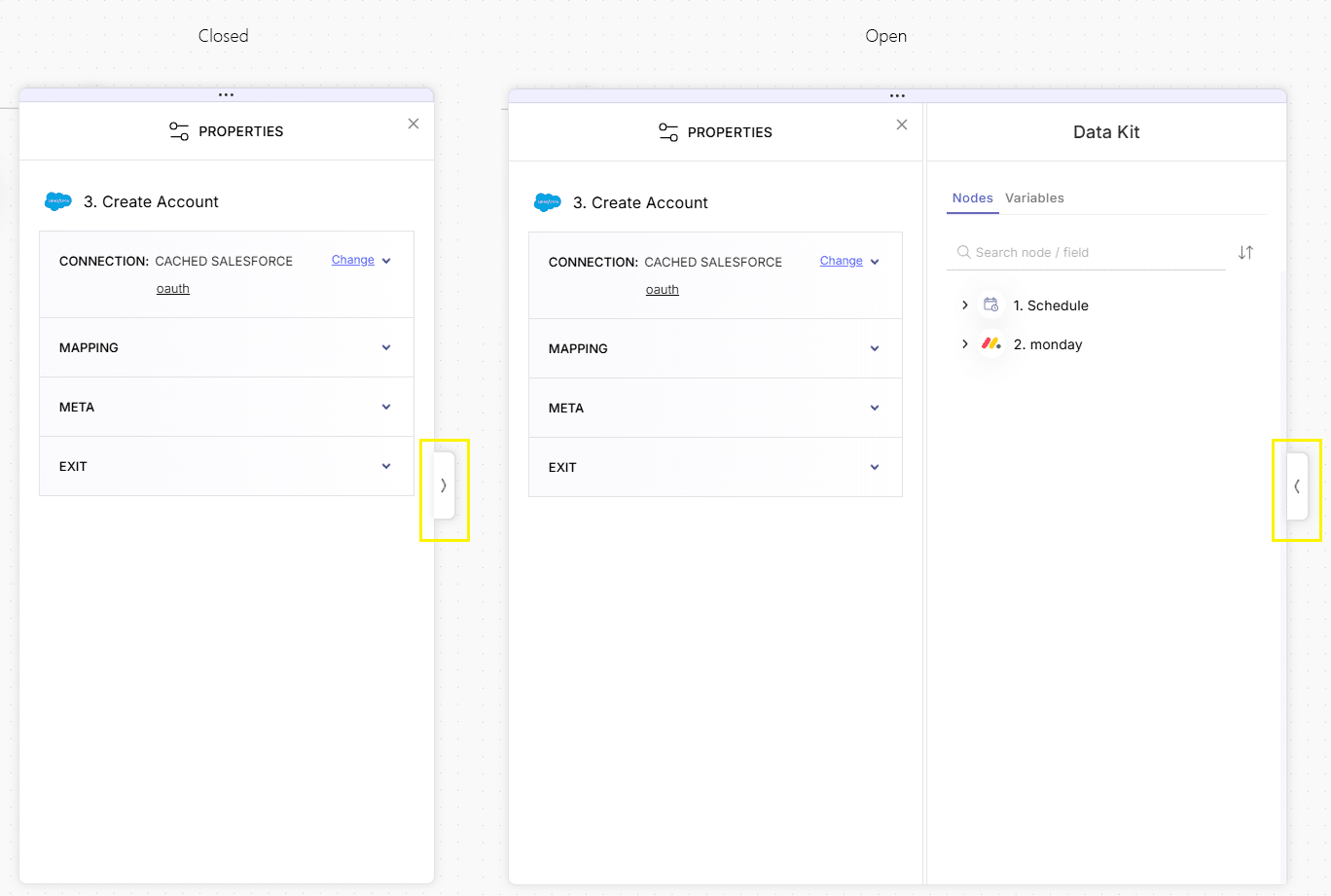
The Data Kit appears by default on the right side of your configuration panel, with an inward-pointing arrow indicating it can be closed.
If the kit is closed, an outward-pointing arrow floats on the panel’s right edge—clicking it reopens the Data Kit.
Data Kit Tabs
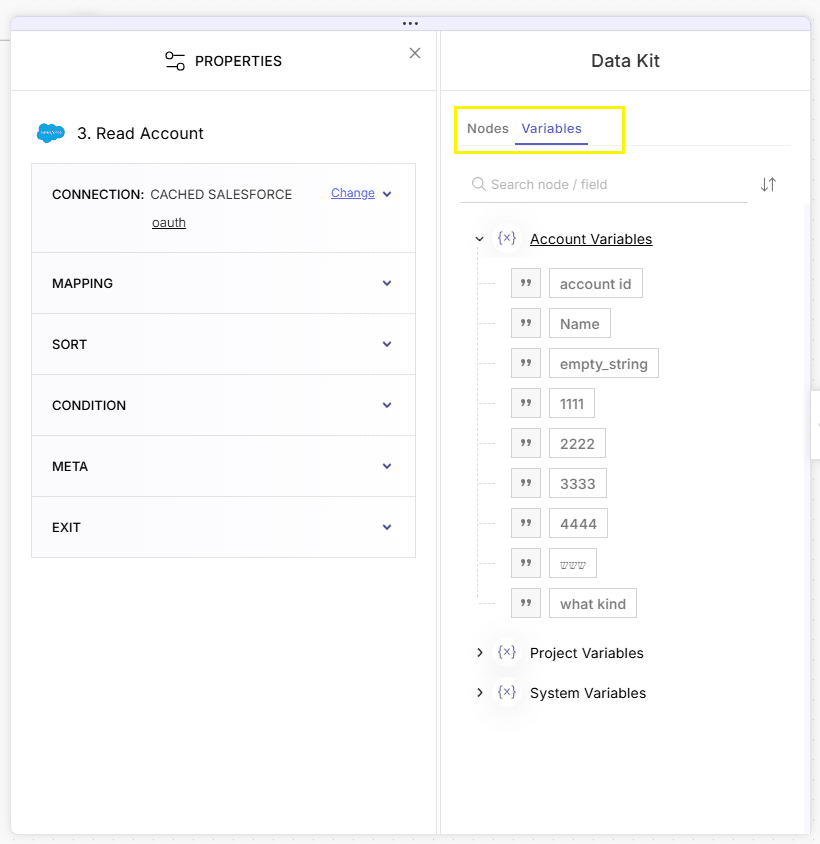
The heart of the Data Kit lies in its two tabs:
A. Nodes Tab
Tree Structure
Shows all upstream nodes in your flow, leading to the node you’re configuring.
Expand Branches
Click to reveal each node’s available fields.
Field Display
Each field shows:
- Icon (Type): Indicates data type (string, number, boolean, object, etc.).
- Name: The field’s identifier, e.g., Status, JSON Table, Name, Email.
Sub-Branches: Most nodes contain two sub-groups:
- System Fields: Read-only fields provided by the integrated service (e.g., error codes, status, JSON tables).
- App Fields: Service-specific properties (standard or custom fields you’ve defined in that service).
B. Variables Tab
Lists all your defined variables, organized into three branches:
System Variables
- Predefined by Noca AI; cannot be modified or deleted.
- Examples: {{current Year (yyyy)}}, {{IP (127.0.0.1)}}, {{Now UTC}}.
- Provides metadata and runtime context.
Account Variables
- User-created; available across all flows in the account.
- Perfect for repeated values—API keys, organization IDs, default emails, thresholds.
- Manage via the Variables page under Security & Credentials or within the Flow Builder’s variables modal.
Flow (Project) Variables
- Defined by you; scoped to the current flow.
- Ideal for flow-specific values—temporary flags, loop counters, credentials.
- Created in the Flow Builder under Variables in the header strip.
Search Box
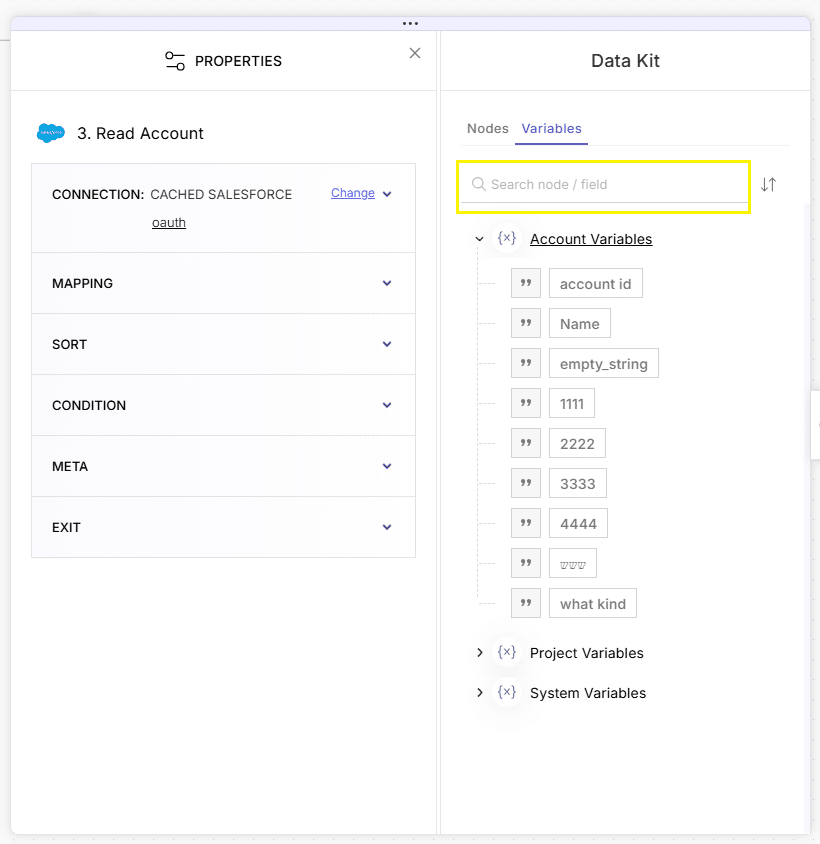
At the top of the Data Kit, a Search input lets you quickly locate fields or variables by name (or partial name). Type a keyword, and the tree filters to matching items.
Sort Options
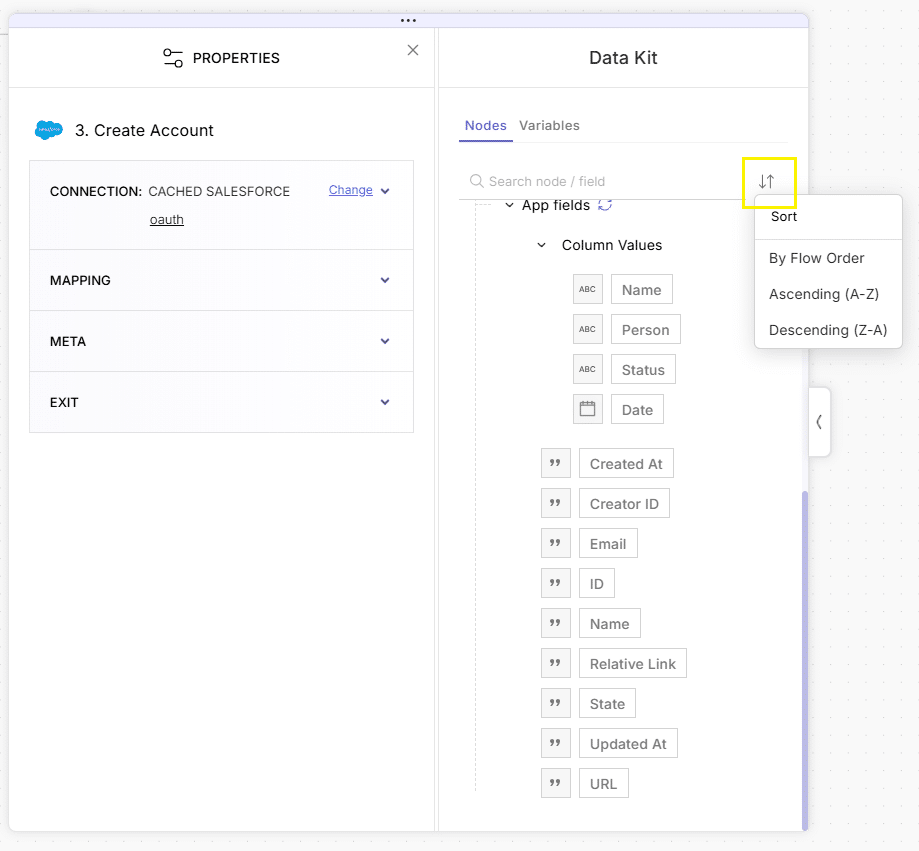
Next to the search box, a Sort icon offers options for ordering your results:
- By Flow Order: Reflects the sequence of nodes in your canvas.
- Ascending (A–Z): Alphabetical order from A to Z.
- Descending (Z–A): Reverse alphabetical order.
Selecting a sort method reorders the displayed branches and fields accordingly, making it easier to find what you need.
Conclusion
With the Data Kit, you can effortlessly pull in live data from previous steps and variables into your configurations—empowering you to build dynamic, responsive automations without leaving the configuration panel.