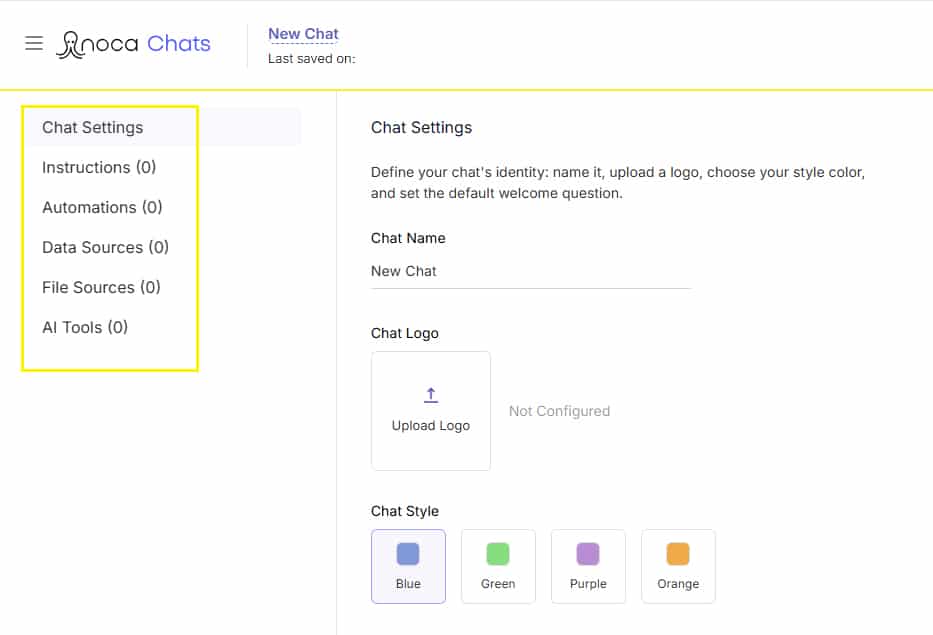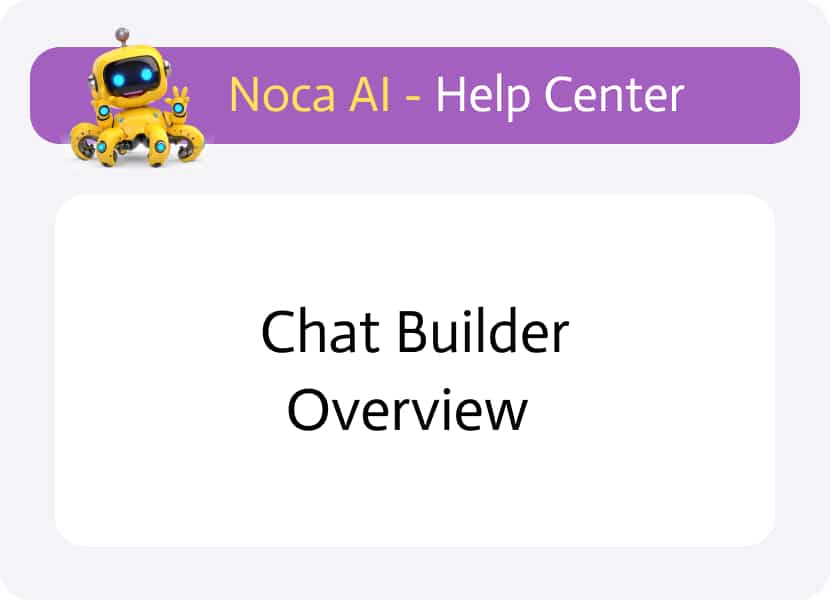
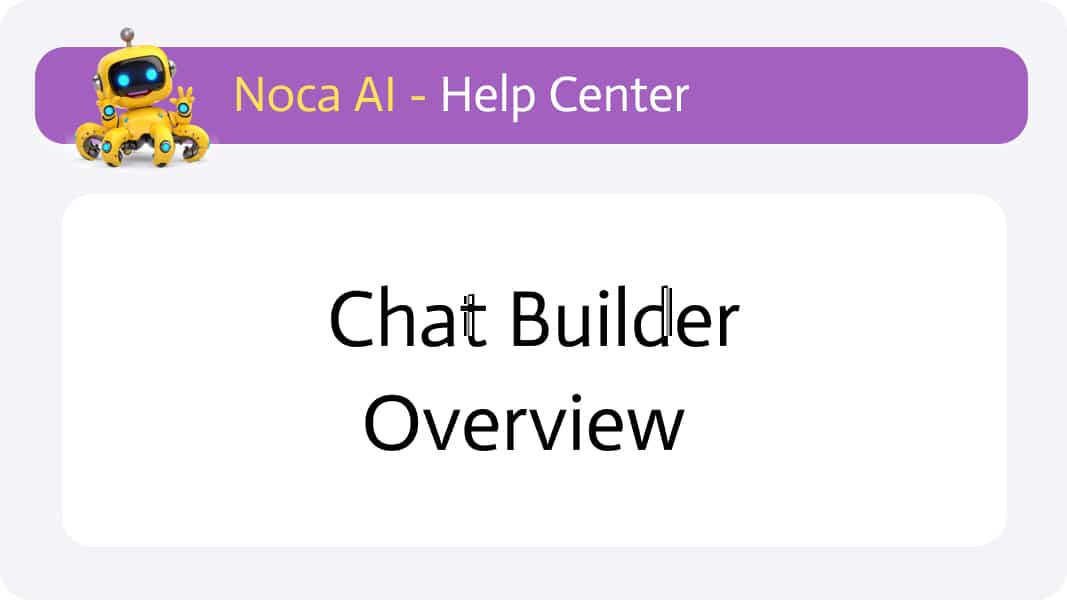
Chat Builder Overview
What Is the Chat Builder?
The Chat Builder is one of Noca.ai’s three core modules, alongside Flows and Web Apps, designed to help you craft custom conversational experiences. Its clean, two-pane interface lets you control every aspect of your AI chat bot, from the initial greeting to the data, tools, and files that power it. Beyond transactional actions, your chat bot can answer general questions about your data (“What opportunity types do we have?” “How many contacts are located in New York?”) as well as specific queries (“Does this record have attachments?” “What topics are in this file?”).
Depending on how you configure it, a Chat can:
- Fetch records via natural-language prompts, then filter, sort, or group them using prompt automation
- Display results as interactive tables or cards (with column filters, grouping, sorting, etc.)
- Generate Reports & charts from your data
- Summarize content from attached documents on demand
- Answer general questions about the data as well as specific queries
- Create, update, and delete records
Find out how to create a new chat
Chat Builder Layout & Structure
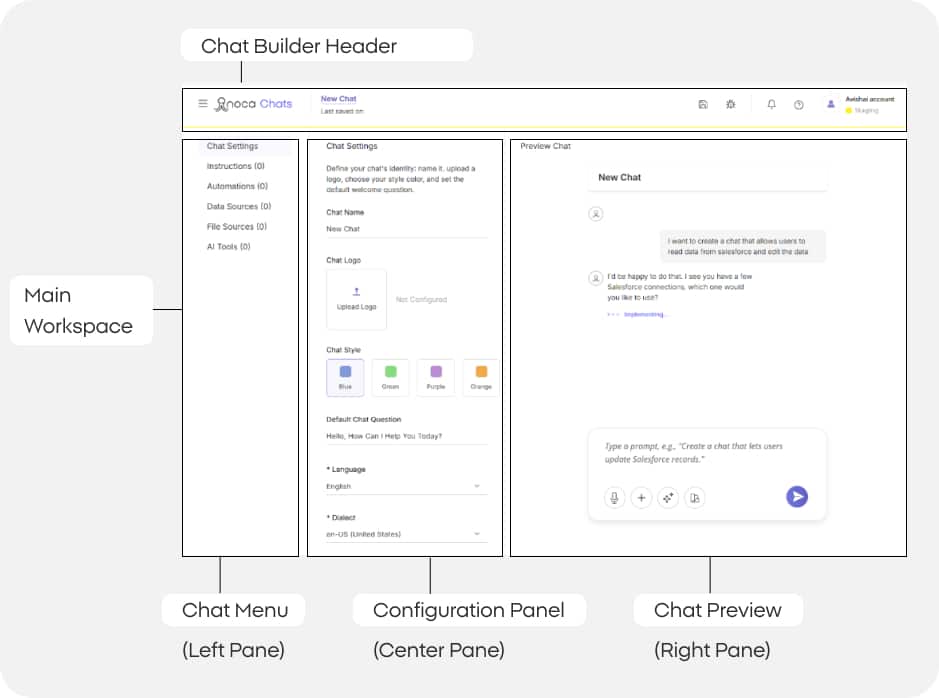
Header Strip
At the very top of the builder, you’ll find:
Site Logo and Hamburger Icon
Toggle the left drawer menu open or closed (by default, the drawer stays closed here to give you more space on the canvas).
Action Icons – Key tools for working with your flow:
- Save
- Run
Main Workspace
The UI follows split workspace:
- Left Pane: Menu with six categories for setting up your chat – Chat Settings, Instructions, Automations, Data Sources, File Sources and AI Tools.
- Center Pane: Configuration Detail panel that shows the different properties based on your menu selection.
e.g. for Chat Settings you would have to set the Name, Logo, Style etc. - Right Pane: Chat Preview
On the right side of the main workplace is the chat preview which will show the result based on your configurations.