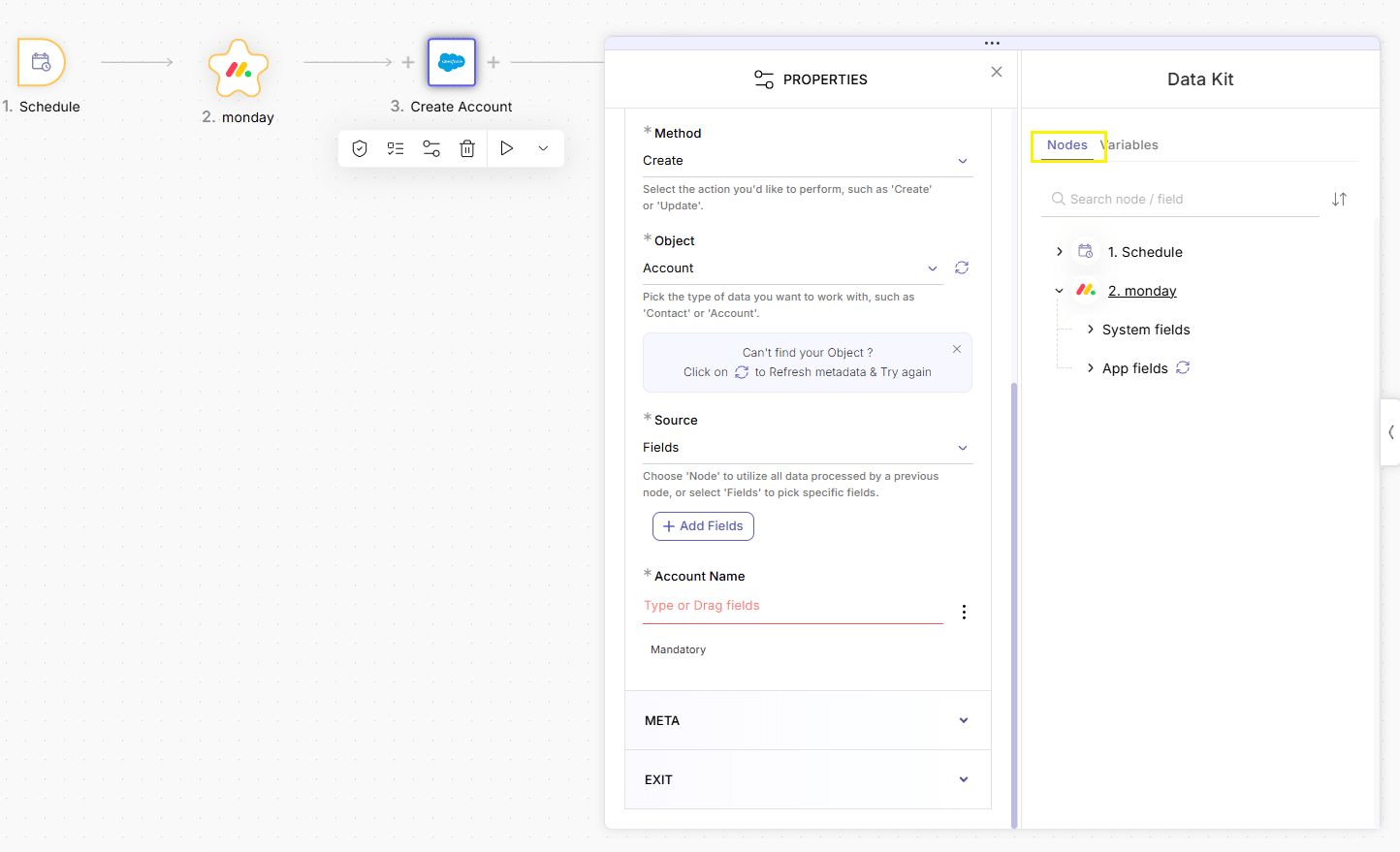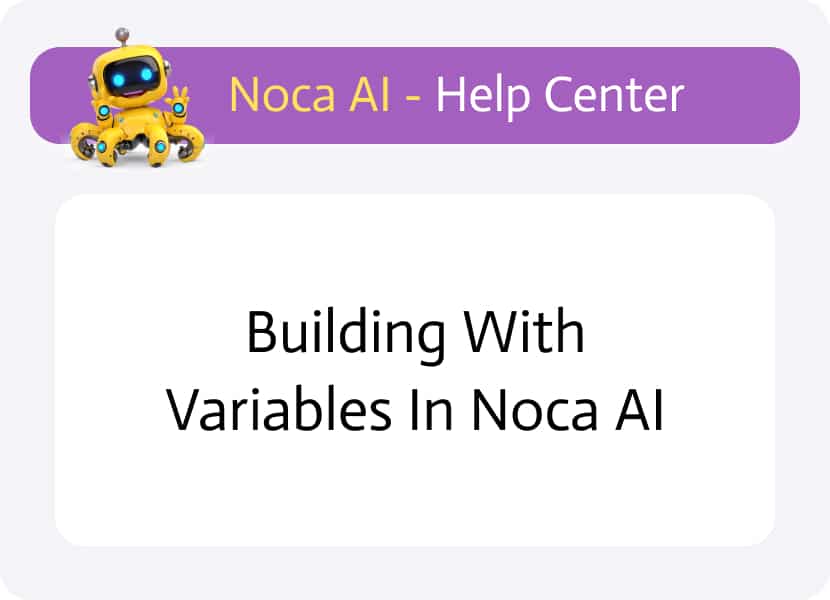
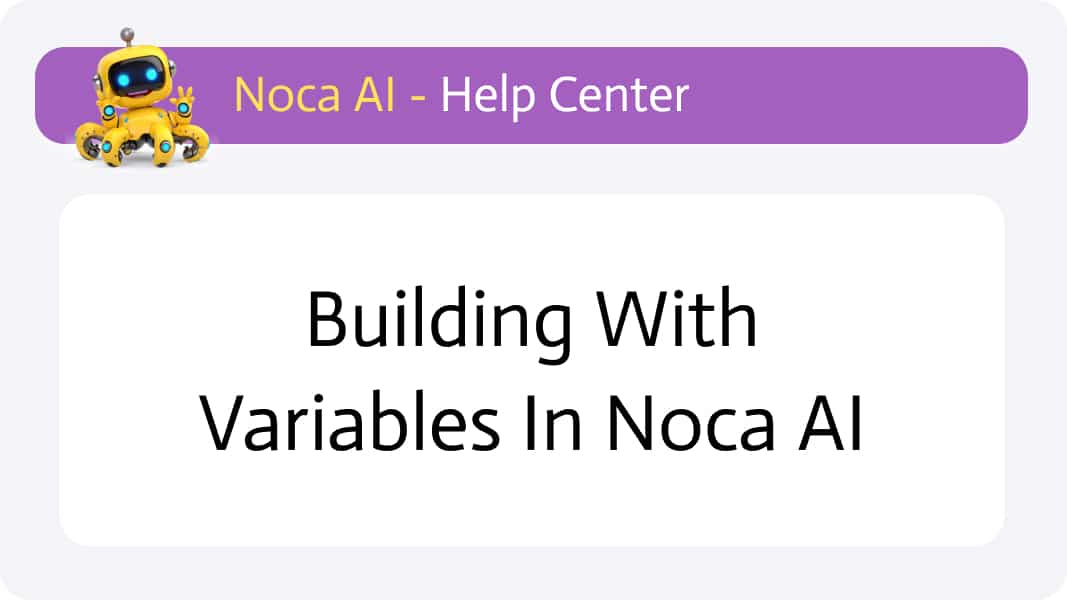
Building with Variables in Noca AI
Variables enable dynamic, reusable flows by holding and passing values throughout your logic. This article builds on concepts from “Understanding Variables in Noca AI.” If you’re not yet familiar with variable definitions and best practices, review that article first.
Overview
When constructing flows in Noca AI, variables become critical for passing data between nodes, templating messages, configuring conditions, and mapping fields. At various points in your flow—adding nodes, setting up API calls, composing emails, or defining filters—Noca detects that you might need a variable and presents a Data Kit panel. This panel lists all available variables, organized by type and scope, allowing you to drag & drop them into any configuration field.
Variable Types
Noca AI supports three core variable categories:
System Variables
- Predefined by Noca AI and cannot be modified or deleted by users.
- Examples: {{current Year (yyyy)}}, {{IP (127.0.0.1)}}, {{Now UTC}}.
- Used for metadata, runtime context, and environment details.
Account Variables
- User-created and available across all flows in the account.
- Ideal for values that repeat across multiple projects—API keys, organization IDs, default email addresses, or thresholds.
- Can be created and managed in the variables page (under “security & credentials”) or in the variables modal in the Flow Builder.
Flow (Project) Variables
- User-defined, scoped to a specific flow.
- Useful for values that only apply within one automation—temporary flags, loop counters, or flow-specific credentials.
- Created in the Flow Builder under Variables in the header strip.
How to Add Variables in Your Configurations
Go to the Data kit
Whenever you configure a node, condition, or field that accepts dynamic input, the Data Kit appears on the right side of the configuration panel you are using (node properties, Add Node modal, etc.). It is usually open by default, but if not, click the arrow handle on the side of the panel to expand it.
The Data Kit contains two tabs:
- Nodes tab
a tree structure where each branch represents a node in your flow and can be expanded to reveal its fields. Fields are typically divided into:- System fields provided by the integrated service (e.g., for Monday.com: {{Status}}, {{JSON Table}}).
- App fields specific to your data or configuration (e.g., {{Name}}, {{Email}}, column values).
- Variables tab
which lists all Noca AI variables,
Read more about the Data Kit
Go to the variables tab:
Where you will find a tree with three main branches:
- Account Variables
- System Variables
- Project (Flow) Variables
Each branch expands to reveal individual variables.
- Icon (Left): Indicates the variable’s data type—string, number, boolean, array, or object.
- Name (Right): The variable’s identifier, e.g., customerEmail, orderList, or executionID.
Find the variable you are looking for
Can also use the search box to find it.
Drag & Drop a variable:
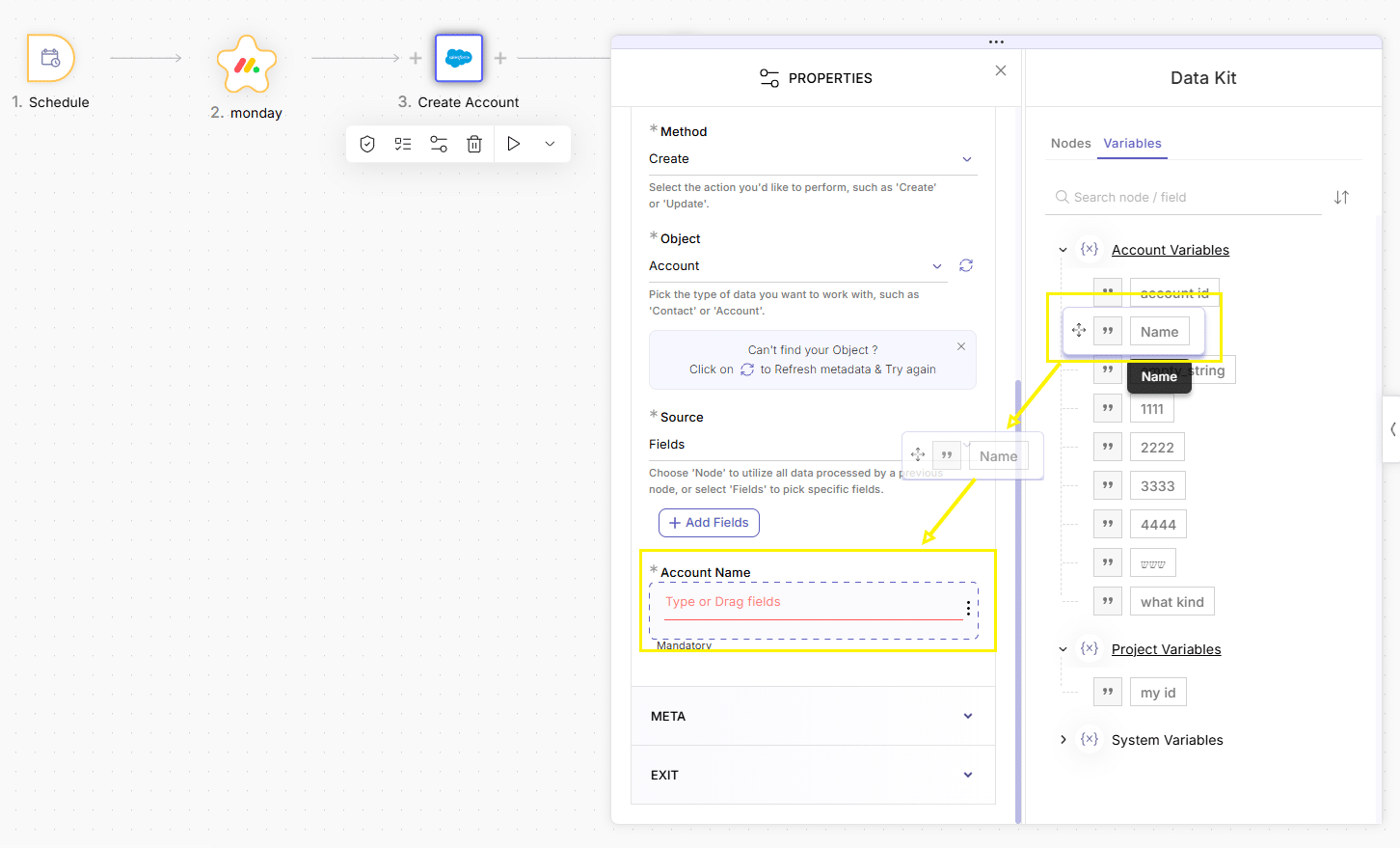
Click any variable in the Data Kit and drag it into the input field (text box, URL, condition, etc.). Not all inputs can receive dragged fields, but those that do usually show a placeholder that says: “type or drag fields.”
Best Practices
Consistent Naming
Use camelCase or snake_case to clearly distinguish words (e.g., userFirstName, orderTotal).
Limit Global Scope
Only elevate variables to Account level if they’re used by multiple flows. Otherwise, keep values local to each flow.
Organize and Comment
Add short comments or node notes explaining each variable’s purpose, especially in complex projects.
Secure Sensitive Data
Store API keys or credentials as Account Variables and restrict access via role permissions.
Group Related Variables
Use naming conventions or prefixes (e.g., email_* for all email-related variables) to quickly locate them.
Conclusion
Building with variables transforms static automations into flexible, data-driven workflows. By understanding the three types (System, Account, and Flow variables) and leveraging the Data Kit for drag & drop insertion, you can rapidly assemble complex logic that adapts to changing inputs.