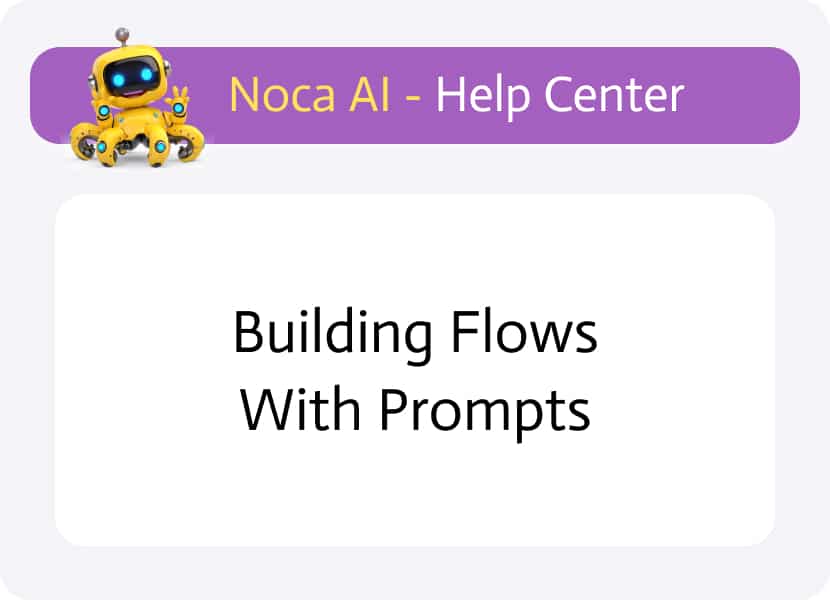
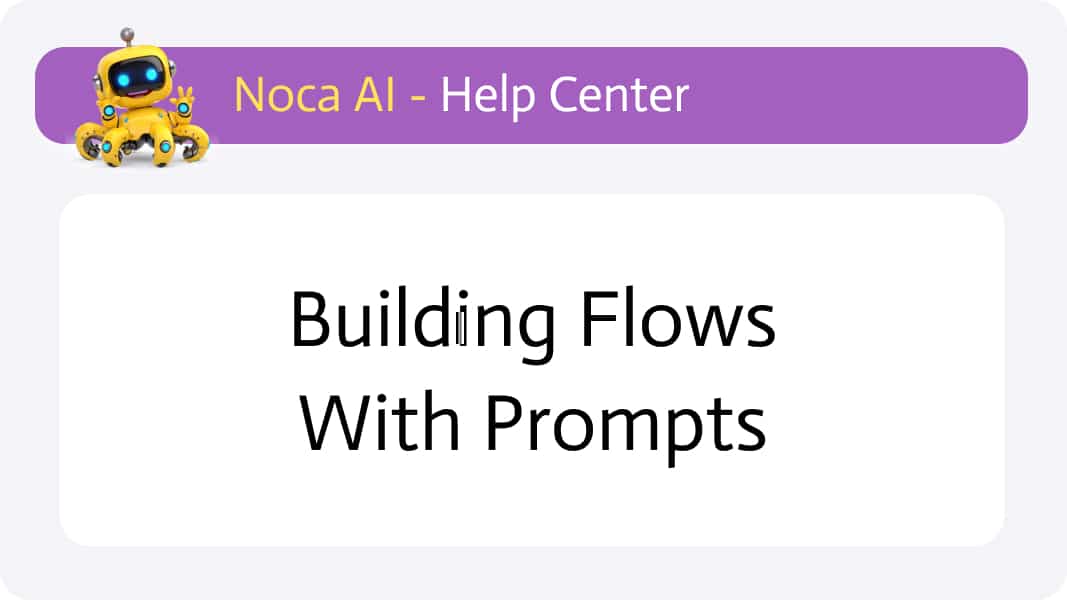
Building Flows with Prompts
Watch & Learn
Overview
While you can always assemble your flow node-by-node in the Form Builder, Noca AI’s true power lies in using natural-language prompts. With a few descriptive sentences, the Noca Assistant can prompt to flow, drafting an entire flow for you—instantly previewing it on canvas and handling all the tedious configuration steps
Where to build flows with prompt
Navigate to:
Left Drawer Menu > Flows > Flow Builder
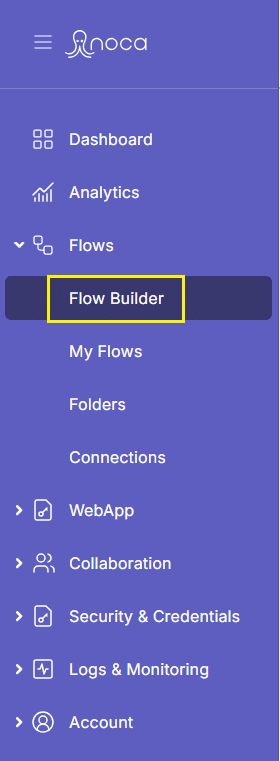
Step By Step
Click Noca Assistant button (in the bottom right corner of the Form Builder)
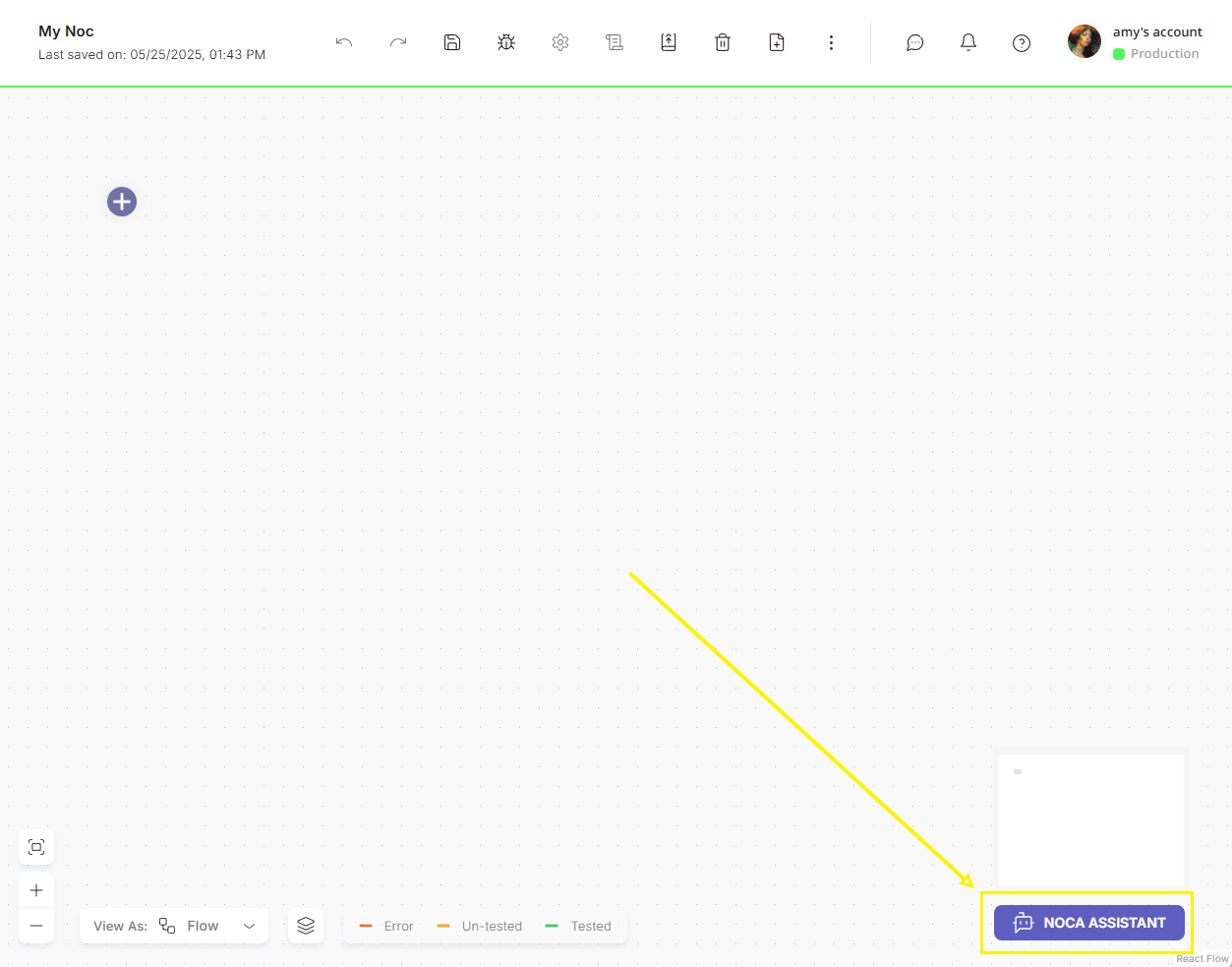
The Assistant panel will slide out on the right. Inside, you can either follow the suggested options or type your own description in the input field at the bottom.
You also have two handy controls:
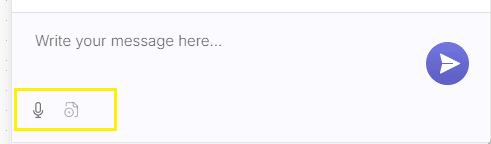
- Voice Input – dictate your prompt by speaking.
- Prompt History – view a timeline of every prompt you’ve submitted and the flow changes they triggered.
Craft Your Prompt
Be Specific. The more detail you provide (trigger events, data transformations, target systems, branch logic), the more accurate the generated flow will be.
Example:
“When a new Salesforce contact is created, extract the email and phone fields, then send a welcome SMS via Twilio. If the contact’s account type is ‘Enterprise,’ also create a deal in HubSpot.”
Live Preview & Approval
As you type, a grayed-out version of the flow appears on the canvas to show Noca AI’s draft.
When you’ve finished your description, click Go (or answer Yes to “Are you done?”).
The draft remains inactive until you explicitly trigger it.
Once approved Noca AI steps through each node until they are all active
If essential configurations are found to be missing it will ask you to fill them in, and will wait for you to do so.
Tweaking your flow
After the initial build, you can refine your flow in two ways:
- Manual Edits: Click any node on canvas to adjust its settings.
- Prompt-Driven Adjustments:
-
- Add or modify instructions in the Assistant panel.
- Click Go—Noca AI shows a confirmation modal listing every proposed change.
- Approve to apply the updates.
Tip
For best results, iterate between descriptive prompts and manual tweaks. This hybrid approach lets you leverage Noca AI’s speed while retaining full control over critical configurations.