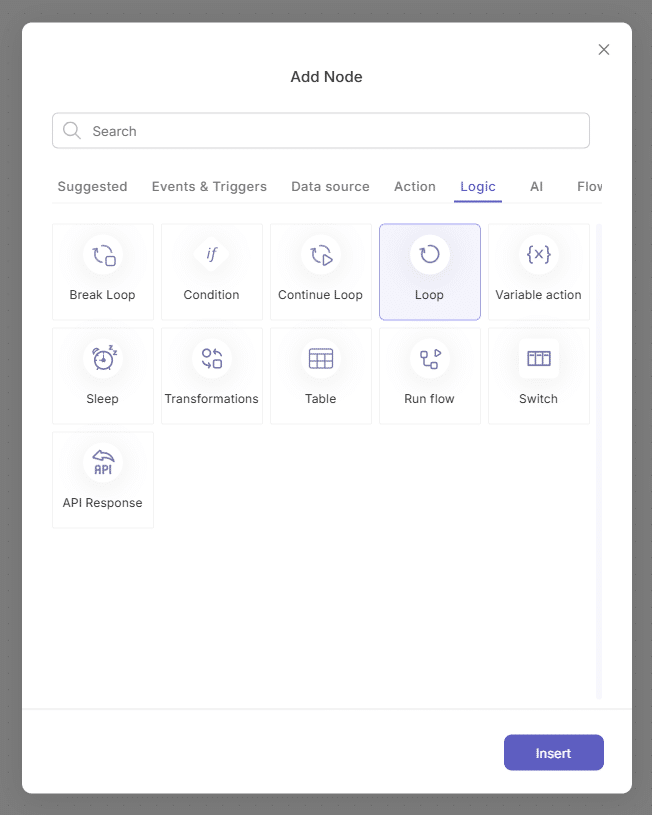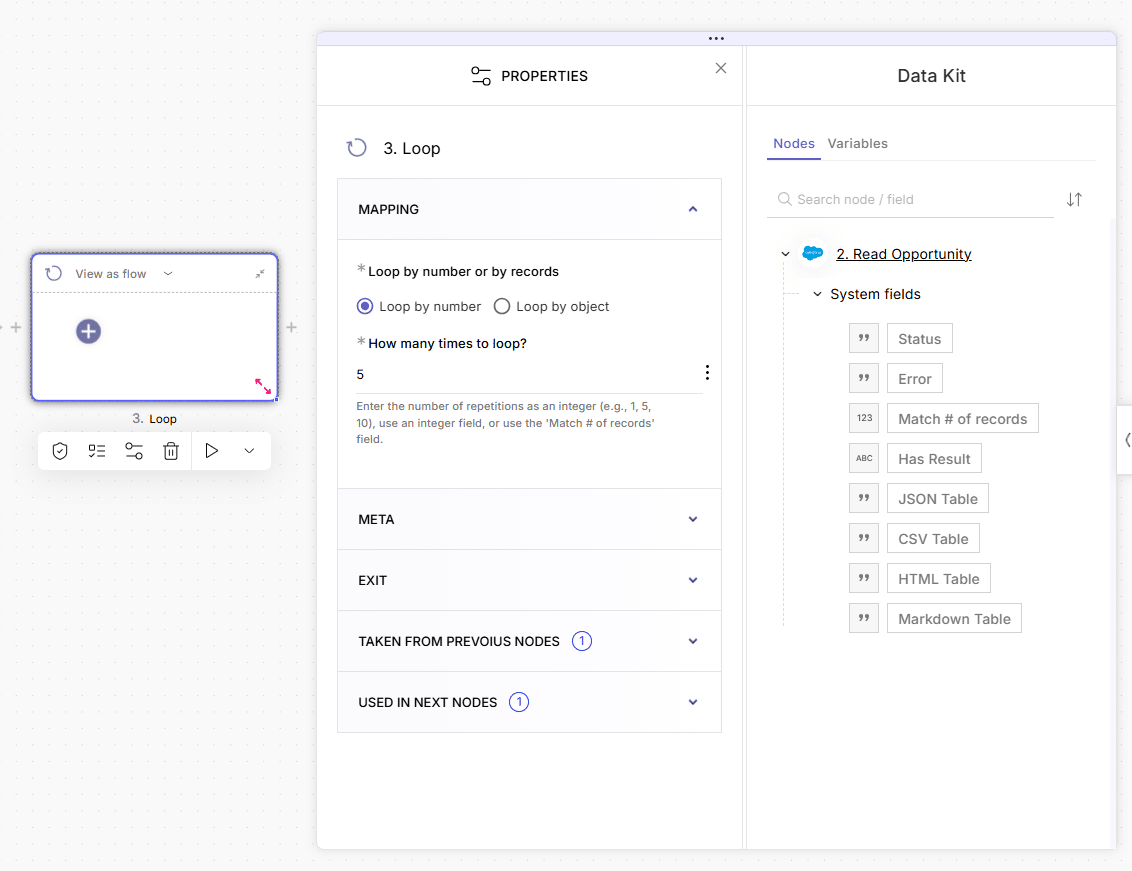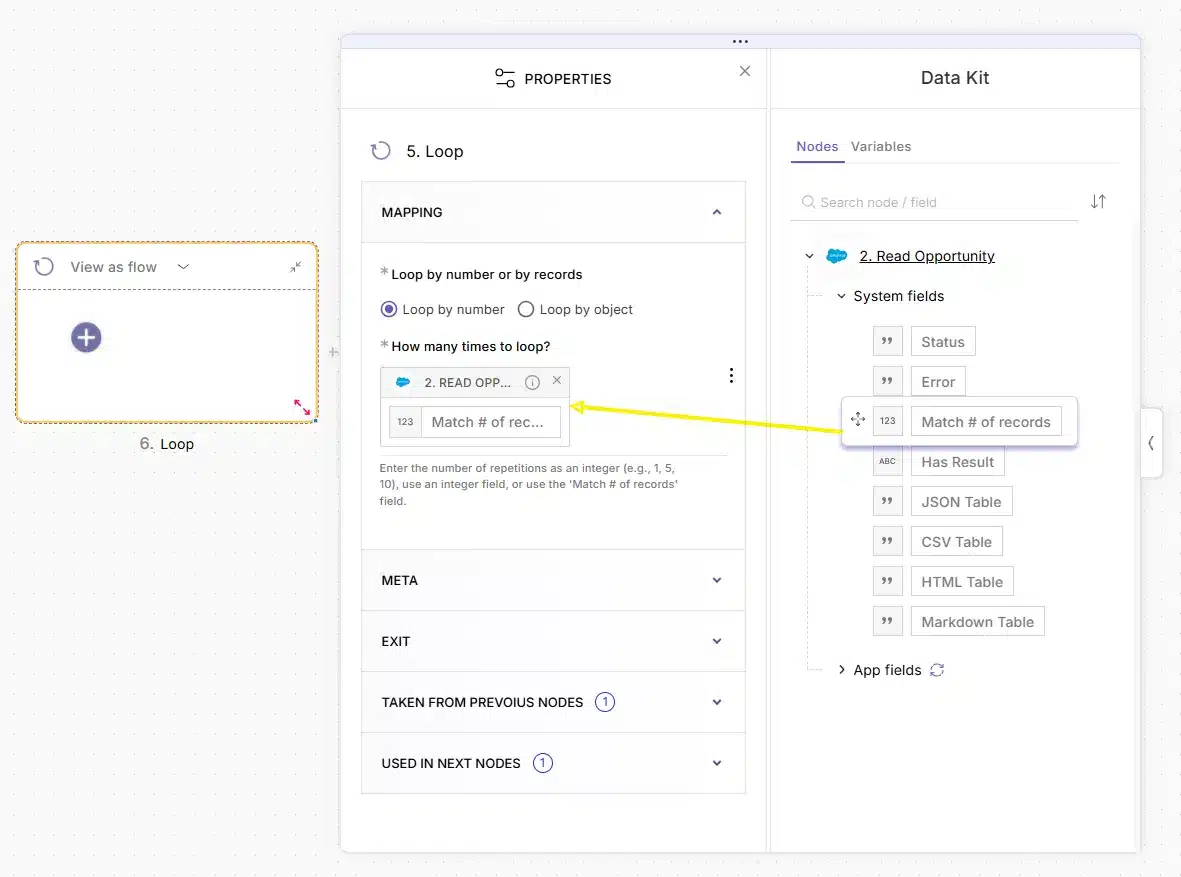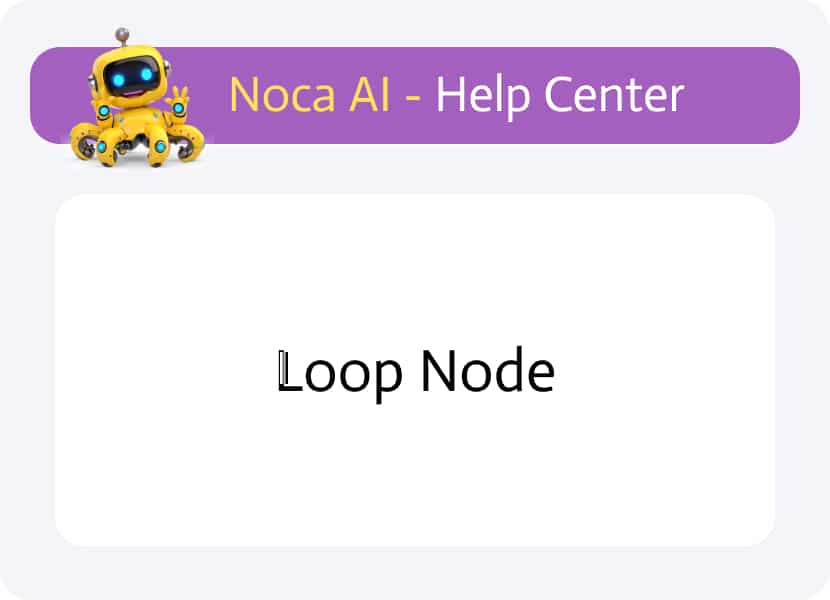
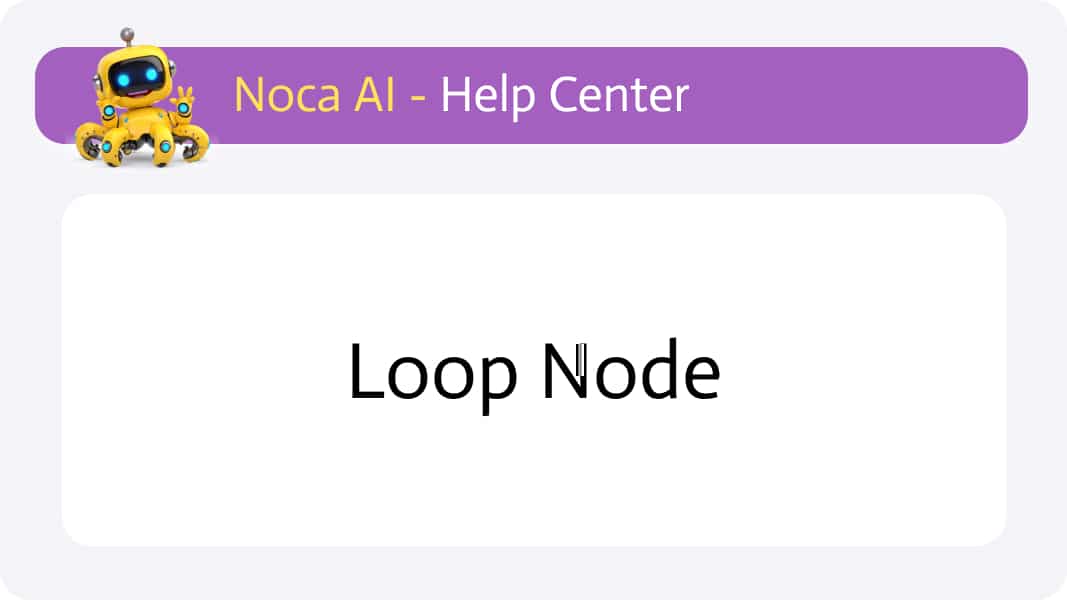
Loop Node
Overview
The Loop Node lets you repeat a block of actions multiple times—whether that’s a fixed count, until a condition is met, or once per item in a collection.
Why & When to Use It
Use a Loop when you need to process batches of data or avoid manually duplicating steps.
Example: You fetch 100 customer records and want to send each one a personalized email. Instead of wiring up 100 branches, you loop over the array of records and attach a “Send Email” node inside the Loop—one iteration per customer.
How to Use the Loop Node
Insert the Loop
- In the Flow Builder, click “+” to open Add Node.
- Go to the Logic tab or type “Loop” in the search box.
- Select Loop and click Insert.
Understand the Loop Container
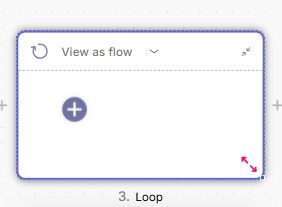
- Header bar: shows the loop icon, a View Mode dropdown (default Flow, switchable to Tree), and an expand/collapse icon.
- Canvas area: click the “+” inside the container to drop in your first node.
- Resize handle: drag the red corner to adjust the container’s size.
- The Properties panel appears automatically beside the container.
Configure Iterations in the properties panel
Expand the Mapping section and choose how to drive the loop:
- Loop by Number
- Specify a fixed number of iterations, or
- Drag in a dynamic Data Kit field to drive how many times the loop runs.
- If you select a non-integer field, you’ll be prompted to choose a valid numeric field or automatically swap in Match # of records.
For example: Type the number 5 to make the loop run 5 times.
- Loop by Object
- Pull in a dynamic field from your preceding “Read” node.
- The loop will then execute once for each record returned by that Read action.
For example: drag the “Match # of records” to make the loop run the same number of times as the number of records that were pulled in a previous node.
All nodes placed inside this Loop container will execute in sequence for each iteration you’ve defined.