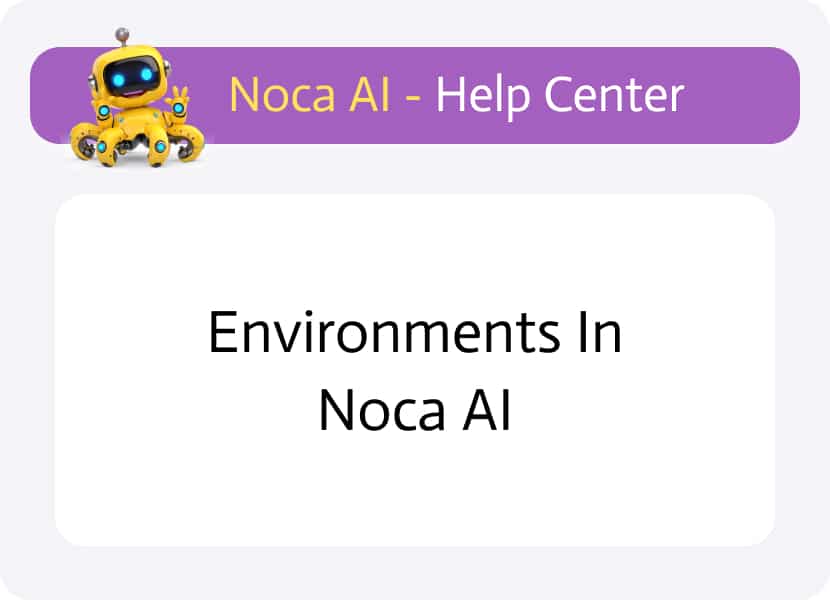
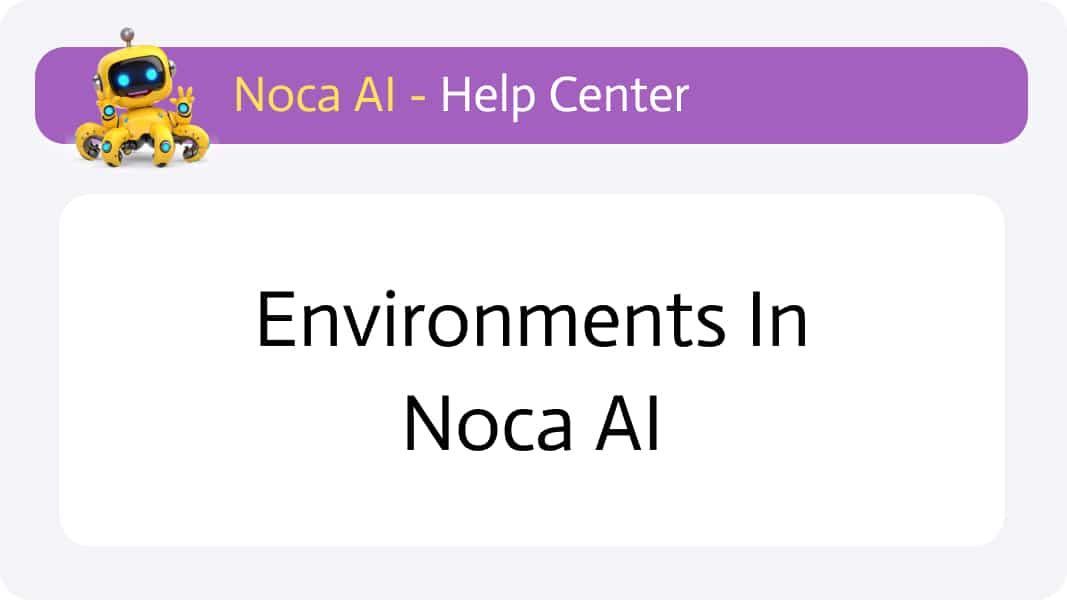
Environments in Noca AI
Environments are separate workspaces for creating, testing, and deploying your automation flows. On this page, you can view your current environments and unlock additional if needed.
Noca AI supports up to four environment types – Production, Staging, Integration Testing, and Development.
By default, accounts start with a Production environment. Enterprise plans include both Production and Staging. If you wish to add a third or forth environment you can do so by purchasing them.
Each environment has its own connections and allows you to manage different user permissions.
Where to Access Environments
Navigate to:
Left Drawer Menu > Settings > Environments
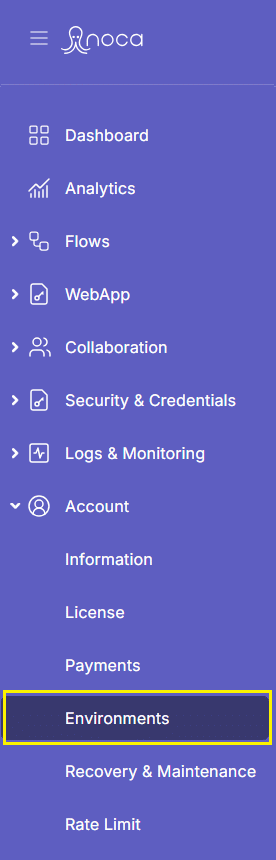
Environments Table Overview
The Environments screen provides:
- A breadcrumb for navigation in the header
- A table listing each environment
- Action buttons to unlock additional environments if your license permits
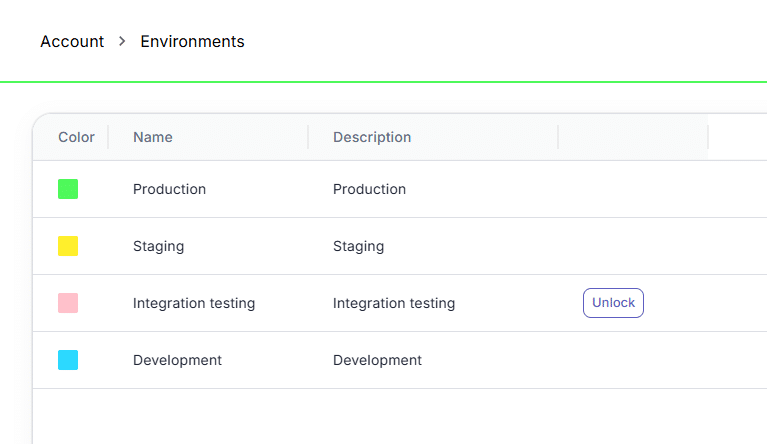
Table Columns:
Status
Color-coded identifier icon (green = production, yellow = Staging, Blue= Development)
Name
Environment identifier (e.g., Development, Staging, Production)
- Development – Sandbox for testing new features
- Staging – Pre-production environment for QA
- Production – Live environment serving end user
Description
Brief summary of the environment’s purpose
Action
An “Unlock” button appears if the environment is locked due to your license tier. If you wish to add this environment you will need to purchase it.