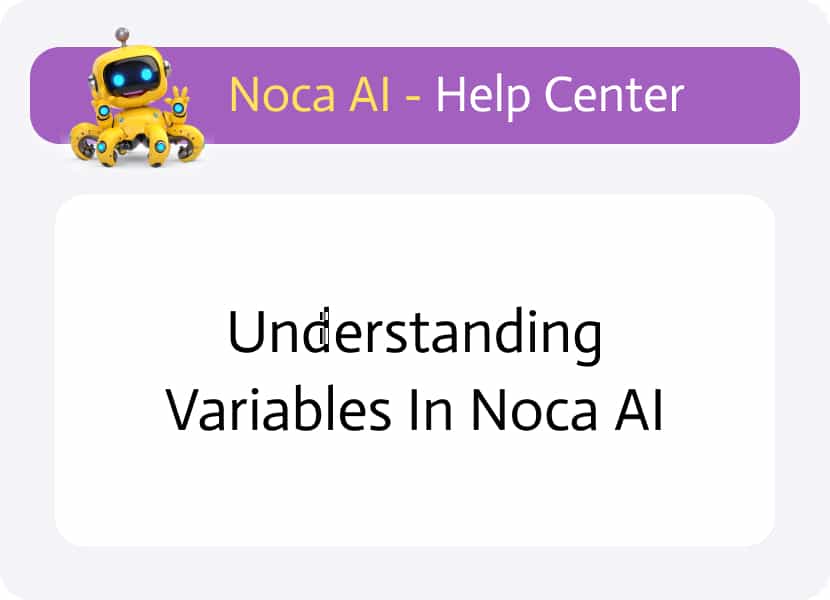
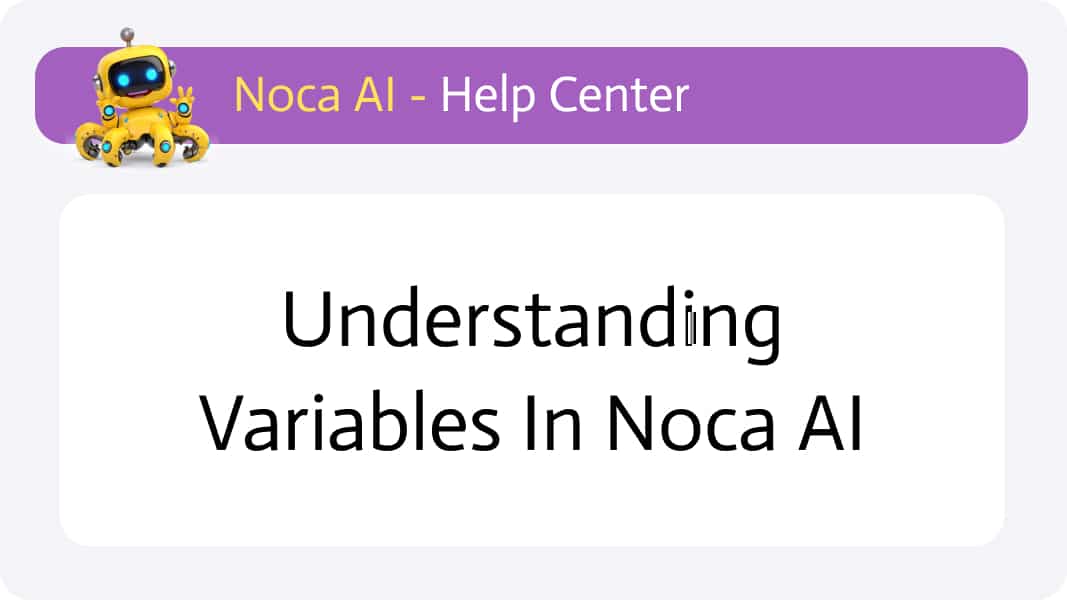
Understanding Variables in Noca AI
A variable is a storage container for data — it has a value and a name (or identifier) used to reference that value throughout your automations.
In Noca AI, variables play a key role in customizing your flows and controlling how data moves between apps and services.
Watch & Learn
There are three types of variables in Noca AI:
System Variables
Account Variables
Flow Variables
Watch
System Variables
System variables are predefined by Noca AI and are used to retrieve dynamic information about the system — such as the current date, time, or IP address.
You can’t edit or define these values — they are read-only and used purely for referencing live data within your flows.
📍 Example: You can use the system’s current date and time as a timestamp in a flow that generates a report.
You can find system variables under the “Variables” section of the Data Kit tree in the Flow Builder, where you can drag them into any flow configuration.
Account Variables
Account variables are defined by users with the appropriate permissions and can be used across all flows within an account.
Where to Manage Account Variables
Navigate to:
Left Drawer Menu > Security & Credentials > Variables
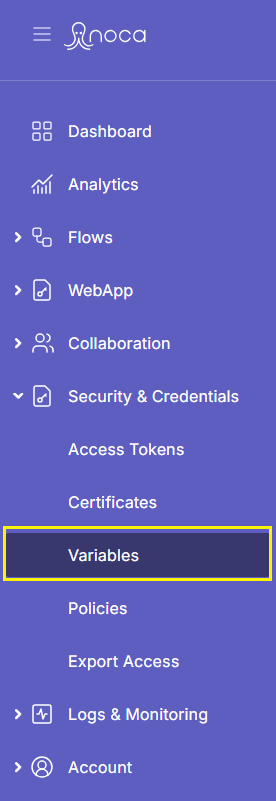
Screen Structure
In this screen, you’ll see:
- A breadcrumb and “Create New” button in the header
- A table list of your existing account variables with columns for:
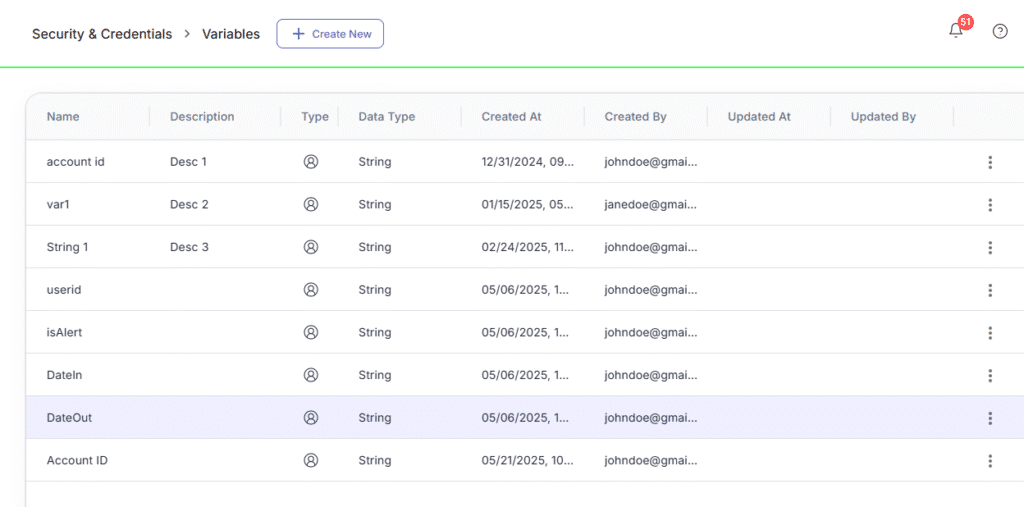
Name
Description
Type (Account)
Data Type (String, Boolean, etc.)
Created At / Created By
Updated At / Updated By
Actions Menu (⋮):
- View Details
- Edit
- Delete
How to Create an Account Variable
Click “Create New” to open the variable setup modal, which includes two tabs:
In the General Tab:
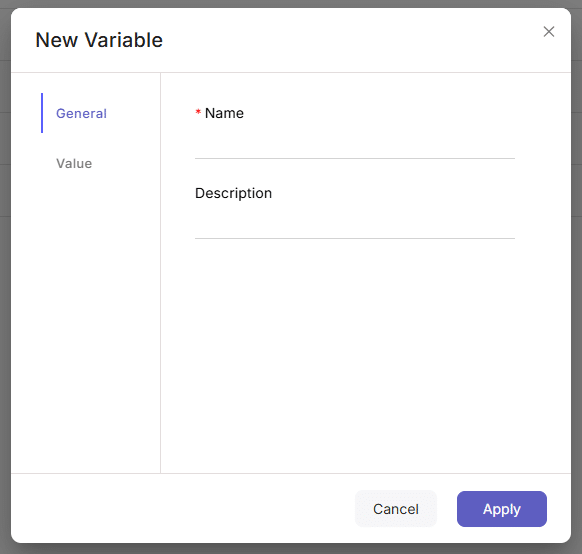
fill in:
- Variable Name – Required
- Description – Optional
In the Value Tab:
fill in:
- Data Type – Select from dropdown (required)
- Static Default Value – Define the initial value
- Is Encrypted – Toggle ON to hide the value from external services (e.g., encrypted in Slack)
- Is Write Once – Toggle ON to prevent future updates to this variable after the first set
Flow Variables
Flow variables are scoped only to a specific flow. They’re created and managed inside the Flow Builder, and can’t be accessed outside that flow.
Where to Manage Flow Variables
Navigate to:
Left Drawer Menu > Flows > Flow Builder
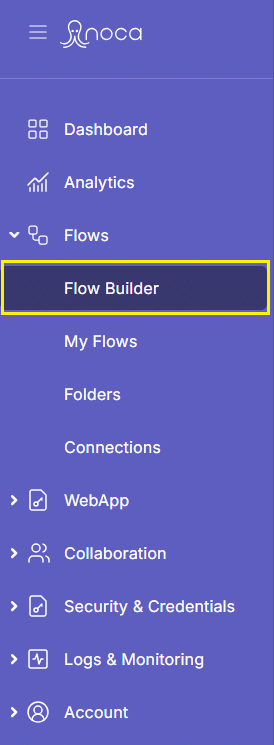
- In the header actions (⋮), click “Variables”
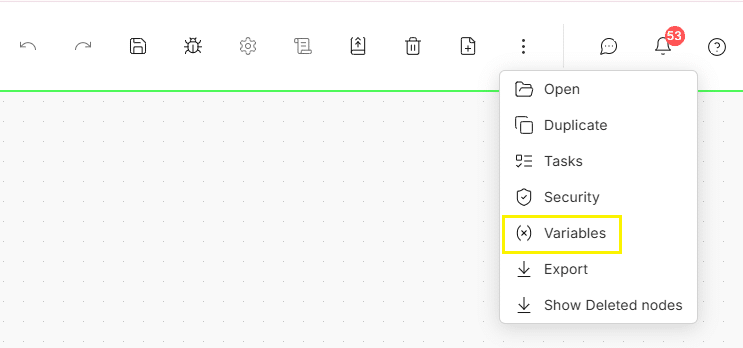
A modal will open with two tabs:
- Account Variables – These are account-wide variables.
Although account variables are typically managed from the Variables page, you can also add and edit them directly from this tab within the Flow Builder for convenience. - Current Flow Variables
Create and manage variables scoped to the current flow only
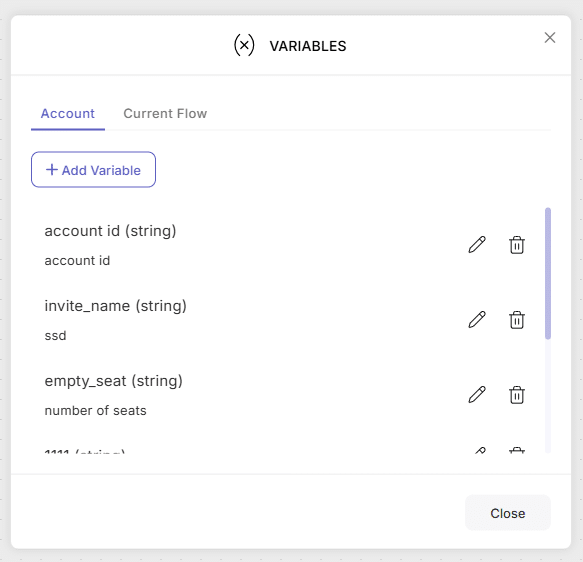
How to Create a Flow Variable
Under the Current Flow tab:
Click the “Add” button
A modal opens with two setup tabs:
- General Tab:
- Variable Name – Required
- Description – Optional
- Value Tab:
- Data Type – Select from dropdown (required)
- Static Default Value – Define the value
- Is Encrypted – Toggle ON to secure it
- Is Write Once – Toggle ON if the value should not be updated after it’s first set
Once created, the variable appears in the list with:
- Flow Name
- Data Type
- Variable Type
- Each variable row also includes:
🗑️ Delete icon
✏️ Edit icon